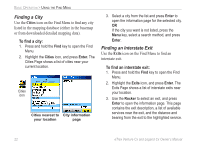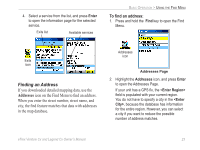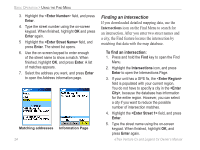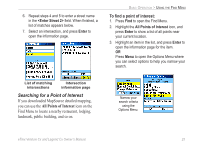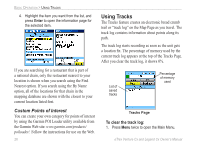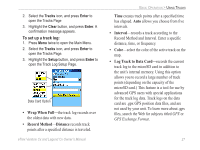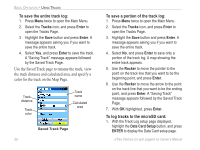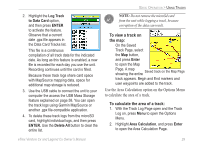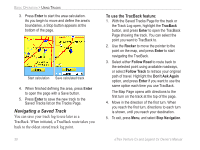Garmin eTrex Legend CX Owner's Manual - Page 35
Searching for a Point of Interest, All Points of Interest
 |
UPC - 753759049140
View all Garmin eTrex Legend CX manuals
Add to My Manuals
Save this manual to your list of manuals |
Page 35 highlights
6. Repeat steps 4 and 5 to enter a street name in the field. When finished, a list of matches appears below. 7. Select an intersection, and press Enter to open the information page. BASIC OPERATION > USING THE FIND MENU To find a point of interest: 1. Press Find to open the Find Menu. 2. Highlight the All Points of Interest icon, and press Enter to show a list of all points near your current location. 3. Highlight an item in the list, and press Enter to open the information page for the item. OR Press Menu to open the Options Menu where you can select options to help you narrow your search. List of matching intersections Intersection information page Searching for a Point of Interest If you downloaded MapSource detailed mapping, you can use the All Points of Interest icon on the Find Menu to locate a nearby restaurant, lodging, landmark, public building, and so on. Narrow your search criteria using the Options Menu. eTrex Venture Cx and Legend Cx Owner's Manual 25