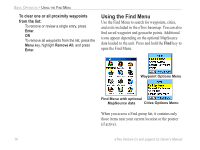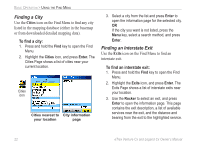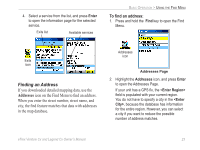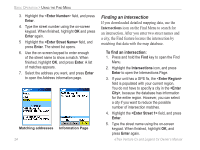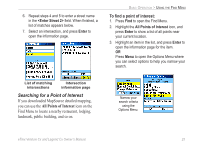Garmin eTrex Legend CX Owner's Manual - Page 30
Finding a Waypoint, Finding a Geocache, To find a waypoint - geocaching
 |
UPC - 753759049140
View all Garmin eTrex Legend CX manuals
Add to My Manuals
Save this manual to your list of manuals |
Page 30 highlights
BASIC OPERATION > USING THE FIND MENU 3. Press the Menu key to open the Options Menu, highlight Change Reference, and press Enter. The Map Page appears. 4. Use the Rocker to pan the arrow (pointer) to the map location you want, and press Enter. The Find list shows a list of items near the new map location. To find a waypoint: 1. Press and hold the Find key to open the Find Menu. 2. Highlight the Waypoints icon, and press Enter to open the Waypoints Page. 3. Use the Rocker to select a waypoint, and press Enter. The Waypoint Page opens. Waypoints icon Finding a Waypoint The Waypoints Page contains a list of all saved waypoints. Waypoints are stored in alphanumeric order and are also identified by a symbol assigned from a list of symbol types. 20 Finding a Geocache Use the Geocache icon to view the list of geocache locations created using your eTrex or downloaded from your computer. A geocache location is a waypoint with a special geocache symbol assigned to give special significance and to allow it to be separated from others on the waypoints list. For more information about creating a geocache point, see eTrex Venture Cx and Legend Cx Owner's Manual