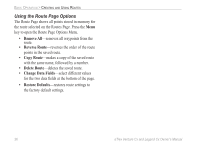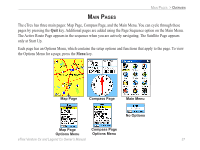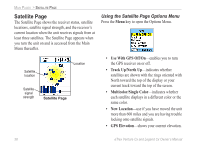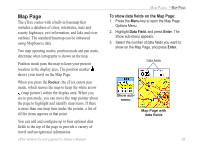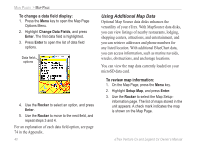Garmin eTrex Legend CX Owner's Manual - Page 51
Changing the Zoom Range, Map Orientation, Map Options, Enter, Stop Resume Navigation, Recalculate
 |
UPC - 753759049140
View all Garmin eTrex Legend CX manuals
Add to My Manuals
Save this manual to your list of manuals |
Page 51 highlights
Changing the Zoom Range You can change the zoom range on the Map Page to view a smaller area in greater detail or view a larger area with less detail. Press the In key to decrease the zoom range and show an area with greater detail; press the Out key to increase the zoom range and show a larger area with less detail. Zoom in Zoom out The current zoom range setting is shown in the lower-left corner of the Map Page. If no further map information is available, "overzoom" appears under the zoom range When using MapSource maps, "mapsource" appears below the scale. Map ranges eTrex Venture Cx and Legend Cx Owner's Manual MAIN PAGES > MAP PAGE Map Orientation There are two map orientation options: North Up orients the map like a paper map. Track Up orients the map in the direction of travel. When using Track Up, the North arrow indicates the orientation. Set the map orientation using the Setup Map option. Map Page Options Use the Map Page Options Menu to customize the Map Page. With the Map Page open, press Menu. To select an option, and press Enter. The following options are available: • Stop (Resume) Navigation-stops navigation and is disabled when there is no active navigation. • Recalculate-recalculates a route and is disabled when there is no active navigation. • Data Fields-opens the Show sub-menu so you can select the number of data fields to show at the top of the Map Page: Map Only, 2, 3, or 4 data fields. 41