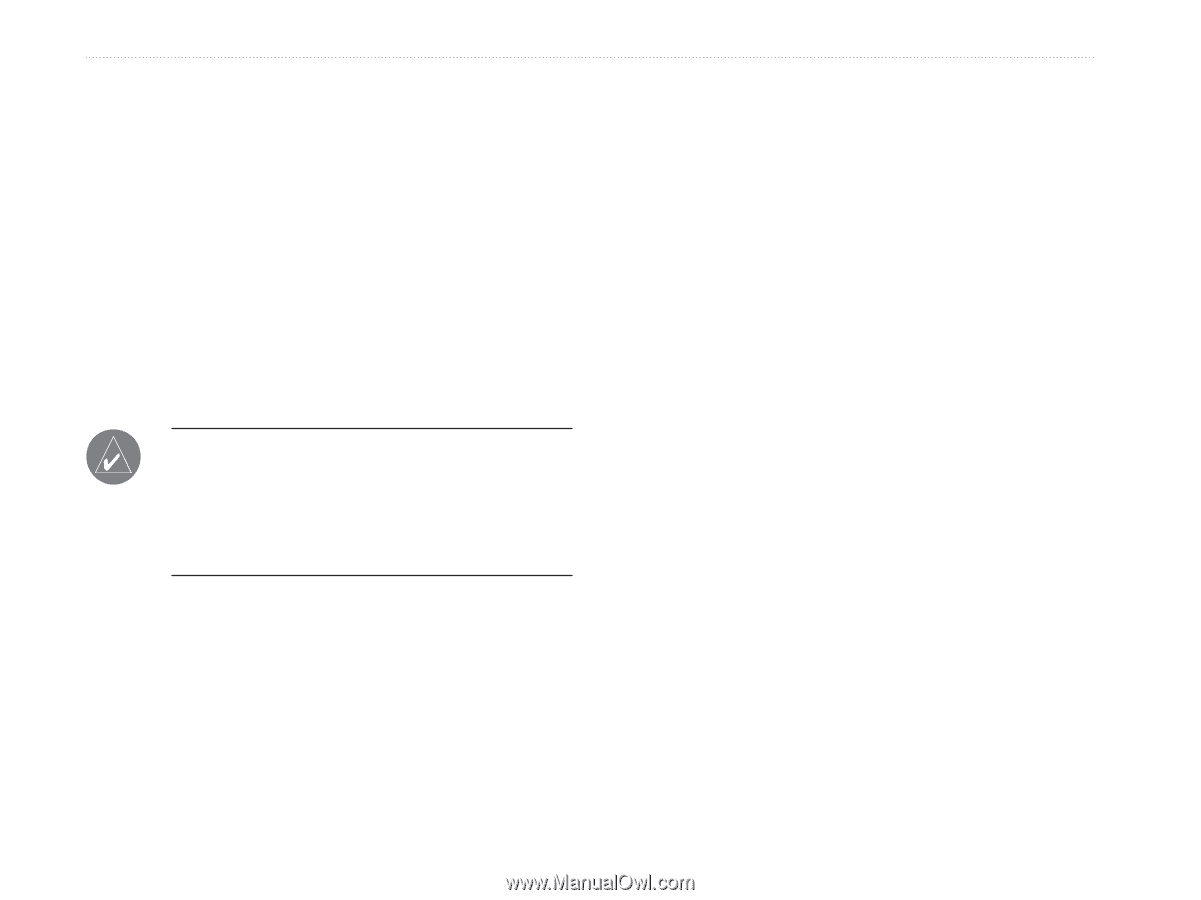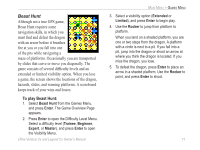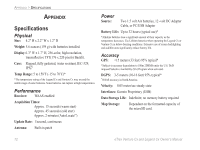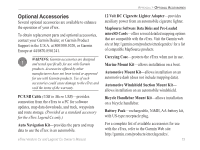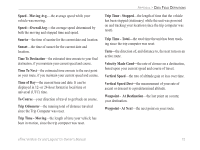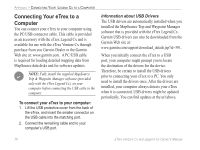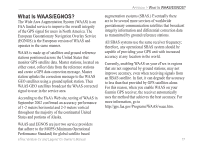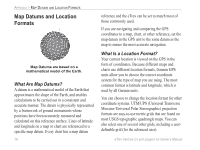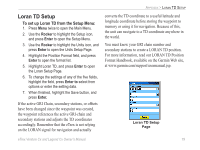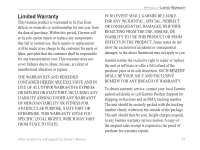Garmin eTrex Legend CX Owner's Manual - Page 86
Connecting Your eTrex to a Computer, Information about USB Drivers
 |
UPC - 753759049140
View all Garmin eTrex Legend CX manuals
Add to My Manuals
Save this manual to your list of manuals |
Page 86 highlights
APPENDIX > CONNECTING YOUR LEGEND CX TO A COMPUTER Connecting Your eTrex to a Computer You can connect your eTrex to your computer using the PC/USB connector cable. This cable is provided as an accessory with the eTrex Legend Cx and is available for use with the eTrex Venture Cx through purchase from you Garmin Dealer or the Garmin Web site at: www.garmin.com. A PC/USB cable is required for loading detailed mapping data from MapSource data disks and for software updates. NOTE: Fully install the supplied MapSource Trip & Waypoint Manager software (provided only with the eTrex Legend Cx), on your computer before connecting the USB cable to the computer. To connect your eTrex to your computer: 1. Lift the USB protective cover from the back of the eTrex, and insert the smaller connector on the USB cable into the matching port. 2. Connect the remaining cable end to your computer's USB port. Information about USB Drivers The USB drivers are automatically installed when you installed the MapSource Trip and Waypoint Manager software that is provided with the eTrex Legend Cx. Garmin USB drivers can also be downloaded from the Garmin Web site at: www.garmin.com/support/download_details.jsp?id=591. When you initially connect the eTrex to a USB port, your computer might prompt you to locate the destination of the drivers for the device. Therefore, be certain to install the USB drivers prior to connecting your eTrex to a PC. You only need to install the drivers once. After the drivers are installed, your computer always detects your eTrex when it is connected. USB drivers might be updated periodically. You can find updates at the url above. 76 eTrex Venture Cx and Legend Cx Owner's Manual