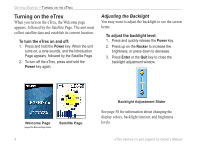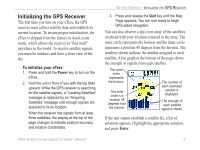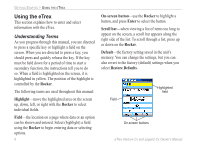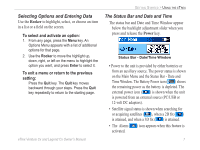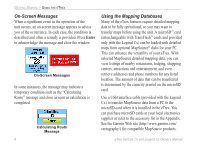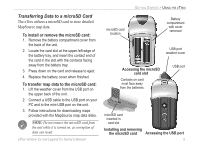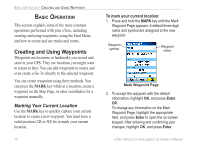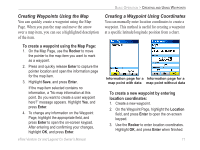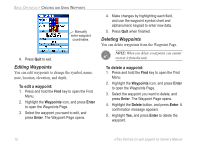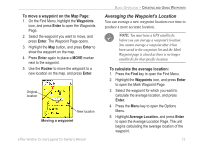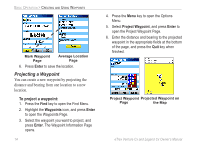Garmin eTrex Legend CX Owner's Manual - Page 19
Transferring Data to a microSD Card, To install or remove the microSD card - map download
 |
UPC - 753759049140
View all Garmin eTrex Legend CX manuals
Add to My Manuals
Save this manual to your list of manuals |
Page 19 highlights
Transferring Data to a microSD Card The eTrex utilizes a microSD card to store detailed MapSource map data. To install or remove the microSD card: 1. Remove the battery compartment cover from the back of the unit. 2. Locate the card slot at the upper-left edge of the battery tray, and insert the contact end of the card in the slot with the contacts facing away from the battery tray. 3. Press down on the card and release to eject. 4. Replace the battery cover when finished. To transfer map data to the microSD card: 1. Lift the weather cover from the USB port on the upper back of the unit. 2. Connect a USB cable to the USB port on your PC and to the mini-USB port on the unit. 3. Follow instructions for downloading maps provided with the MapSource map data disks. NOTE: Do not remove the microSD card from the unit while it is turned on, as corruption of data can result. eTrex Venture Cx and Legend Cx Owner's Manual microSD card location GETTING STARTED > USING THE ETREX Battery compartment with cover removed PUSH TO EJECT USB port weather cover Accessing the microSD card slot Contacts on card must face away from the batteries. USB port Taiwan PUSH TO EJECT microSD card inserted in card slot Installing and removing the microSD card Accessing the USB port 9