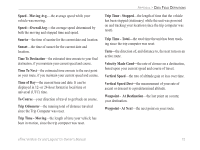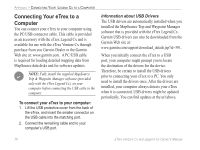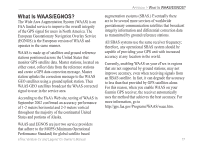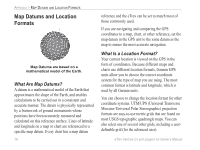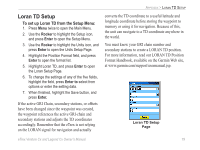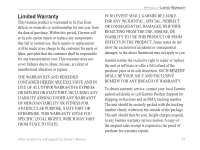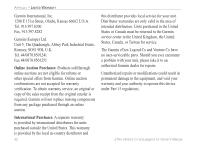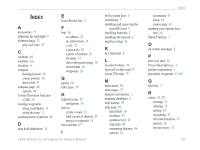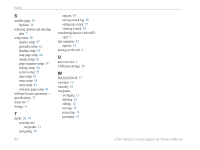Garmin eTrex Legend CX Owner's Manual - Page 89
Loran TD Setup, Rocker, Enter, Enter
 |
UPC - 753759049140
View all Garmin eTrex Legend CX manuals
Add to My Manuals
Save this manual to your list of manuals |
Page 89 highlights
Loran TD Setup To set up Loran TD from the Setup Menu: 1. Press Menu twice to open the Main Menu. 2. Use the Rocker to highlight the Setup icon, and press Enter to open the Setup Menu. 3. Use the Rocker to highlight the Units icon, and press Enter to open the Units Setup Page. 4. Highlight the Position Format field, and press Enter to open the format list. 5. Highlight Loran TD, and press Enter to open the Loran Setup Page. 6. To change the settings of any of the five fields, highlight the field, press Enter to select from options or enter the setting data. 7. When finished, highlight the Save button, and press Enter. If the active GRI Chain, secondary stations, or offsets have been changed since the waypoint was created, the waypoint references the active GRI-chain and secondary stations and adjusts the TD coordinates accordingly. Remember that the eTrex is not relying on the LORAN signal for navigation and actually APPENDIX > LORAN TD SETUP converts the TD coordinate to a useful latitude and longitude coordinate before storing the waypoint to memory or using it for navigation. Because of this, the unit can navigate to a TD coordinate anywhere in the world. You must know your GRI chain number and secondary stations to create a LORAN TD position. For more information, read our LORAN TD Position Format Handbook, available on the Garmin Web site, at www.garmin.com/support/usermanual.jsp. Loran TD Setup Page eTrex Venture Cx and Legend Cx Owner's Manual 79