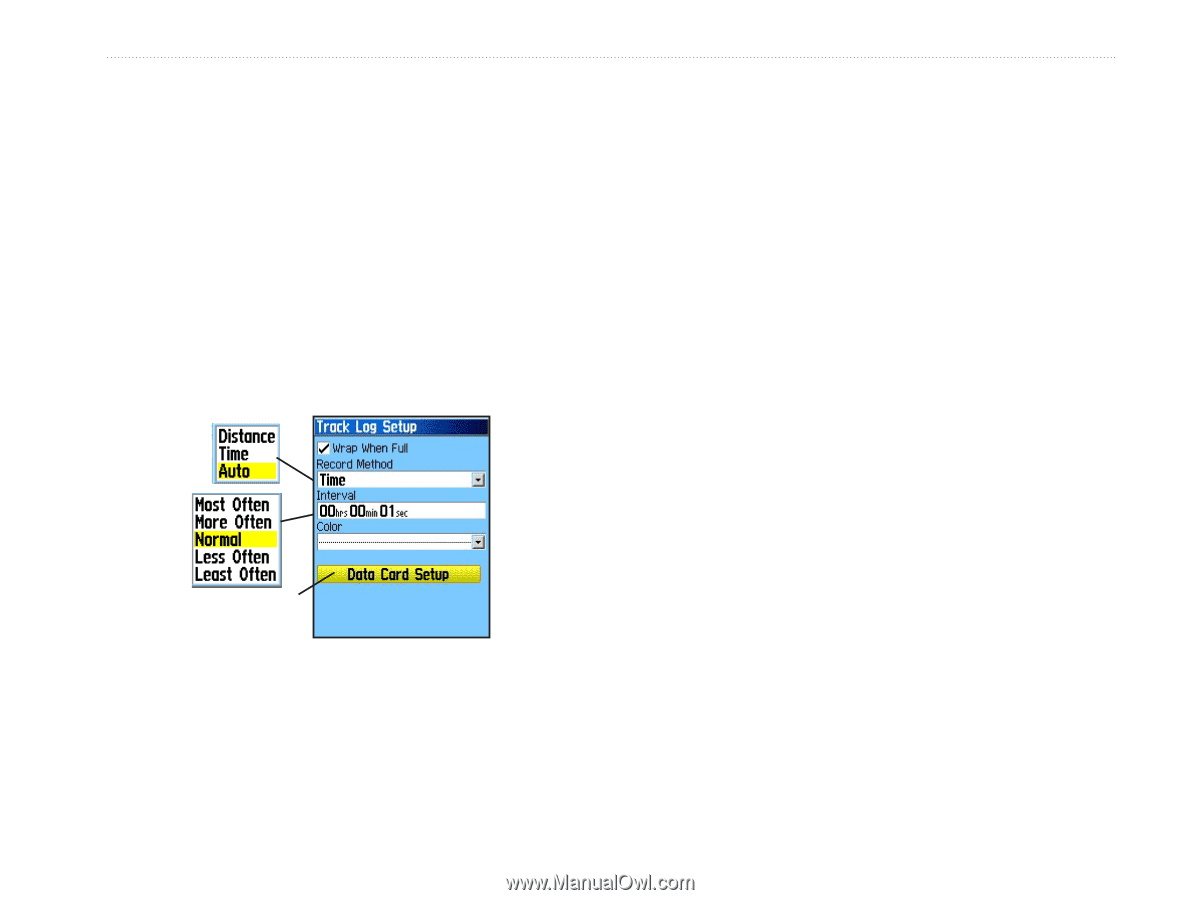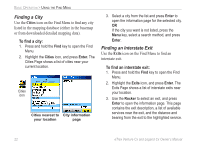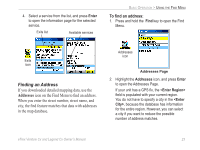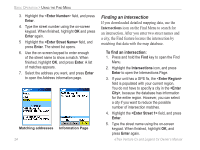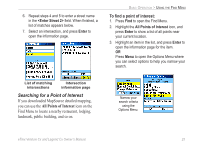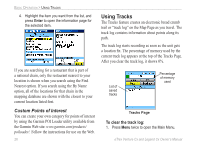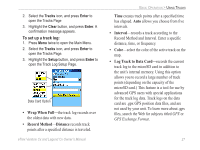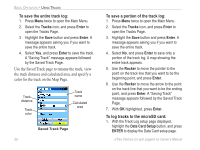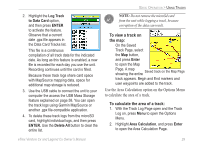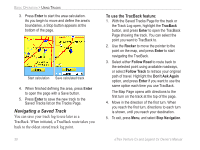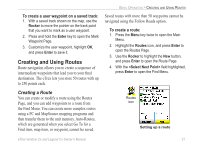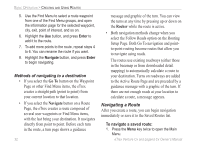Garmin eTrex Legend CX Owner's Manual - Page 37
Wrap When Full, Record Method, Distance, Interval, Color, Log Track to Data Card
 |
UPC - 753759049140
View all Garmin eTrex Legend CX manuals
Add to My Manuals
Save this manual to your list of manuals |
Page 37 highlights
2. Select the Tracks icon, and press Enter to open the Tracks Page 3. Highlight the Clear button, and press Enter. A confirmation message appears. To set up a track log: 1. Press Menu twice to open the Main Menu. 2. Select the Tracks icon, and press Enter to open the Tracks Page. 3. Highlight the Setup button, and press Enter to open the Track Log Setup Page. Data Card Option • Wrap When Full-the track log records over the oldest data with new data. • Record Method-Distance records track points after a specified distance is traveled. eTrex Venture Cx and Legend Cx Owner's Manual BASIC OPERATION > USING TRACKS Time creates track points after a specified time has elapsed. Auto allows you choose from five intervals. • Interval-records a track according to the Record Method and Interval. Enter a specific distance, time, or frequency. • Color-select the color of the active track on the map. • Log Track to Data Card-records the current track log to the microSD card in addition to the unit's internal memory. Using this option allows you to record a large number of track points (depending on the capacity of the microSD card.) This feature is a tool for use by advanced GPS users with special applications for the track log data. Track logs on the data card are .gpx GPS position data files, and are not used by your unit. To learn more about .gpx files, search the Web for subjects titled GPX or GPS Exchange Format. 27