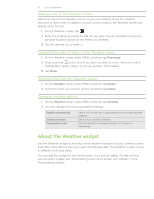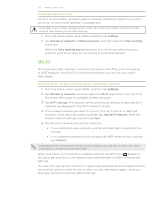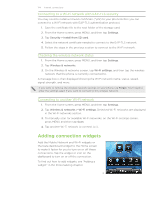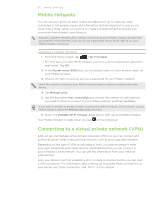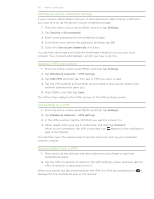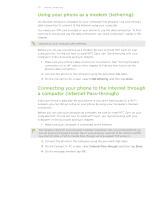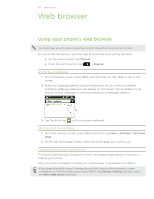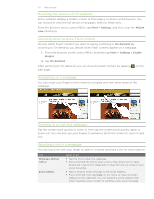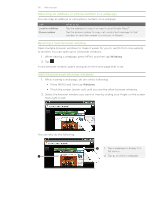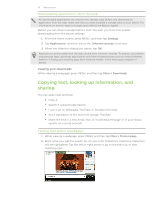HTC Inspire 4G AT&T HTC Inspire™ 4G for AT&T ROM Update - Page 126
Setting up secure credential storage, Adding a VPN connection, Connecting to a VPN, Settings.
 |
View all HTC Inspire 4G AT&T manuals
Add to My Manuals
Save this manual to your list of manuals |
Page 126 highlights
126 Internet connections Setting up secure credential storage If your network administrator tells you to download and install security certificates, you must first set up the phone's secure credential storage. 1. From the Home screen, press MENU, and then tap Settings. 2. Tap Security > Set password. 3. Enter a new password for the credential storage. 4. Scroll down and confirm the password, and then tap OK. 5. Select the Use secure credentials check box. You can then download and install the certificates needed to access your local network. Your network administrator can tell you how to do this. Adding a VPN connection 1. From the Home screen, press MENU, and then tap Settings. 2. Tap Wireless & networks > VPN settings. 3. Tap Add VPN, and then tap the type of VPN you want to add. 4. Tap the VPN settings and set them up according to the security details your network administrator gave you. 5. Press MENU, and then tap Save. The VPN is then added to the VPNs section of the VPN settings screen. Connecting to a VPN 1. From the Home screen, press MENU, and then tap Settings. 2. Tap Wireless & networks > VPN settings. 3. In the VPNs section, tap the VPN that you want to connect to. 4. When asked, enter your log in credentials, and then tap Connect. When you're connected, the VPN connected icon appears in the notification area of the title bar. You can then open the web browser to access resources such as your corporate network intranet. Disconnecting from a VPN 1. Press and hold the title bar, and then slide down your finger to open the Notifications panel. 2. Tap the VPN connection to return to the VPN settings screen, and then tap the VPN connection to disconnect from it. When your phone has disconnected from the VPN, the VPN disconnected icon is displayed in the notification area of the title bar.