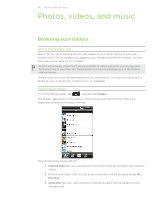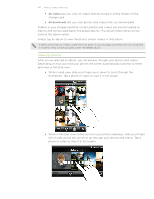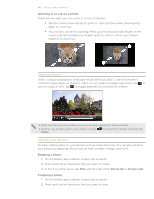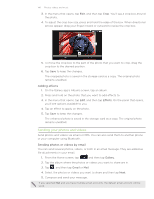HTC Inspire 4G AT&T HTC Inspire™ 4G for AT&T ROM Update - Page 144
After capturing, Changing camera settings - review
 |
View all HTC Inspire 4G AT&T manuals
Add to My Manuals
Save this manual to your list of manuals |
Page 144 highlights
144 Camera After capturing After capturing a photo or video, the Review screen will display the photo or the starting image of the video that you have just captured. Tap the onscreen buttons to choose what you want to do next. Camera. Return to the Viewfinder screen. Delete. Delete the photo or video. Share. Send the photo or video to another phone or your computer using Bluetooth, send it by email, or select a social network where you want to upload it to. Set as. Choose how you want to use the photo, such as to use it as your wallpaper. Play. Watch the video. Changing camera settings Open the menu panel to access and change camera settings. To open it, just press MENU. Scroll through the menu panel and choose the settings that you want. Self-portrait (photo mode only) Self-timer (photo mode only) Image adjustments White balance Resolution/Video quality ISO (photo mode only) Review duration Widescreen (photo mode only) Geo-tag photos (photo mode only) Auto focus Face detection (photo mode only) Select this option to take your own closeup shot. Select this option to set a time delay before your camera automatically takes a photo. Slide your finger across each of the slider bars to adjust the exposure, contrast, saturation, and sharpness. White balance enables the camera to capture colors more accurately by adjusting to your current lighting environment. White balance settings include: Auto, Incandescent, Fluorescent, Daylight, and Cloudy. Choose a photo or video resolution to use. You can choose an ISO level or set it back to Auto. Higher ISO numbers are better for taking pictures in low light conditions. Set the time for a captured photo or video to be displayed on the Review screen before the camera changes back to the Viewfinder screen. When this check box is selected (default), photo resolutions available for selection are in 5:3 ratio and you can use the entire Viewfinder screen to frame your subject. When not selected, photo resolutions available for selection are in standard 4:3 ratio. Select this check box when you want to store GPS location in your captured photos. This option enables or disables centered auto focus. Auto focus is enabled by default. This option allows the camera to automatically recognize faces and adjust the focus when you take people photos. Face detection will be turned off if you disable auto focus.