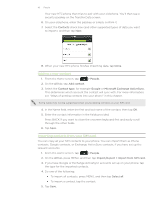HTC Inspire 4G AT&T HTC Inspire™ 4G for AT&T ROM Update - Page 51
Viewing a list of all your linked contacts, Manually merging contact information
 |
View all HTC Inspire 4G AT&T manuals
Add to My Manuals
Save this manual to your list of manuals |
Page 51 highlights
51 People 3. When there are contacts you don't want to merge, tap contact information link. 4. Tap OK. If you don't want to merge any of your contacts, tap Dismiss all. to break the Viewing a list of all your linked contacts 1. From the Home screen, tap > People. 2. On the All tab, press MENU, then tap More > Linked contacts. The All linked contacts list then opens where you can check the account types and information merged. You can choose to tap beside an account type to break the link. 3. When you're done, tap OK. Manually merging contact information 1. From the Home screen, tap > People. 2. On the All tab, tap the name of the contact (not the icon or photo) you want to link. 3. On the upper-right corner of the screen, tap or suggested links). (if there are 4. On the screen, you can: ƒ Under Suggest links, tap to link the contact to an account. ƒ Under Add contact, tap one of the options to link to another contact. 5. Tap Done. Breaking the contact information link between contacts 1. From the Home screen, tap > People. 2. On the All tab, tap the name of the contact (not the icon or photo) whose contact information link you want to break. 3. On the upper-right corner of the screen, tap . 4. Under the Linked contacts section, tap the link. beside an account type to break 5. Tap Done.