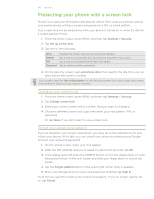HTC Inspire 4G AT&T HTC Inspire™ 4G for AT&T ROM Update - Page 195
Changing the phone language, Optimizing your phone’s battery life
 |
View all HTC Inspire 4G AT&T manuals
Add to My Manuals
Save this manual to your list of manuals |
Page 195 highlights
195 Settings Pocket mode To help avoid missing incoming calls when your phone is in your pocket or bag, the pocket mode feature gradually increases the ring volume and vibrates when you receive a call. When not in your pocket or bag, the phone will ring at the normal volume you set. 1. From the Home screen, press MENU, and then tap Settings. 2. Tap Sound, and then select or clear the Pocket mode check box. Switching to speakerphone automatically You can switch to speakerphone by simply flipping over your phone. 1. From the Home screen, press MENU, and then tap Settings. 2. Tap Sound, and then select or clear the Flip for speaker check box. Changing the phone language When you turn your phone on for the first time, you're asked to choose the language you want to use for your phone. If you want, you can still change the phone language after you set up your phone. Changing the language adjusts the keyboard layout, date and time formatting, and more. The languages available to choose from may depend on the version of phone you have. 1. From the Home screen, press MENU, and then tap Settings. 2. Tap Language & keyboard > Select language. 3. Tap the language and corresponding region you want to use. 4. Press HOME to return to the Home screen. You may need to wait a few seconds for the new language to be applied. Optimizing your phone's battery life You can set the phone to automatically switch to power saving mode when the battery level reaches a certain level. 1. From the Home screen, press MENU, and then tap Settings. 2. Tap Power saver. 3. Select the Enable power saver check box. 4. Tap Turn power saver on at, and then select when to switch to power saver mode. 5. In the Power saver settings section, set and select the phone behavior when the phone switches to power saving mode.