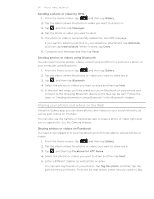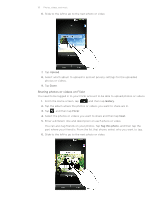HTC Inspire 4G AT&T HTC Inspire™ 4G for AT&T ROM Update - Page 155
Flipping through your albums, When you turn your phone sideways to the left
 |
View all HTC Inspire 4G AT&T manuals
Add to My Manuals
Save this manual to your list of manuals |
Page 155 highlights
155 Photos, videos, and music When you're listening to music and the screen turns off, press POWER to turn the screen back on and control the music playback directly on the Lock screen. If you don't see the playback controls on the Lock screen, tap anywhere on the screen to display them. You can also pause music playback right from the Notifications panel. To find out how to open the Notifications panel, see the Getting started chapter. Flipping through your albums Swipe your finger left or right across the screen to go to the next or previous music album. When you turn your phone sideways to the left, you get a wider view of your screen and can skim through your albums with more ease. ƒ If you have lots of albums, flick left or right across the screen to quickly skim through them. ƒ To look at one album at a time, slide your finger left or right. ƒ Tap to see the song list of the current album.