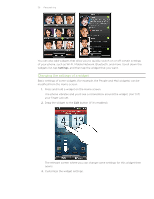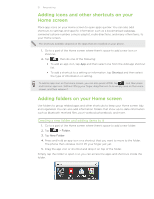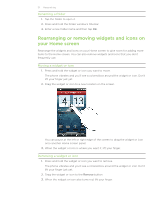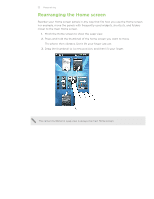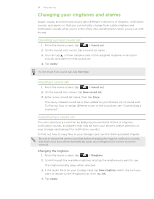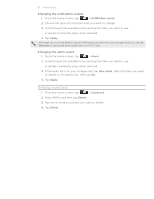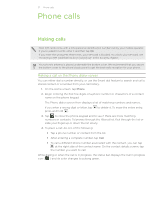HTC Inspire 4G AT&T HTC Inspire™ 4G for AT&T ROM Update - Page 35
Deleting sound sets, Changing the notification sounds, Changing the alarm sound
 |
View all HTC Inspire 4G AT&T manuals
Add to My Manuals
Save this manual to your list of manuals |
Page 35 highlights
35 Personalizing Changing the notification sounds 1. From the Home screen, tap > Notification sound. 2. Choose the type of notification that you want to change. 3. Scroll through the available tones and tap the item you want to use. A sample tone briefly plays when selected. 4. Tap Apply. Although you won't be able to import notification sounds from your storage card, you can tap Get more to download more audio files from HTC Hub. Changing the alarm sound 1. From the Home screen, tap > Alarm. 2. Scroll through the available tones and tap the item you want to use. A sample tone briefly plays when selected. 3. If the audio file is on your storage card, tap New alarm, select the item you want to import to the Alarms list, then tap OK. 4. Tap Apply. Deleting sound sets 1. From the Home screen, tap > Sound set. 2. Press MENU, and then tap Delete. 3. Tap one or more sound sets you want to delete. 4. Tap Delete.