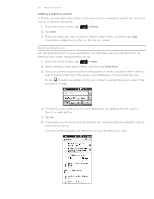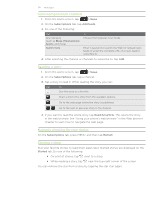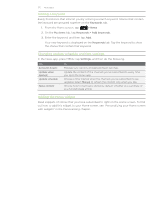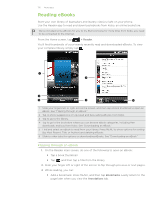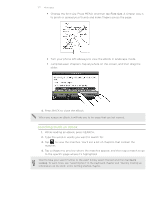HTC Inspire 4G AT&T HTC Inspire™ 4G for AT&T ROM Update - Page 172
More apps, Watching videos on YouTube
 |
View all HTC Inspire 4G AT&T manuals
Add to My Manuals
Save this manual to your list of manuals |
Page 172 highlights
172 More apps More apps Watching videos on YouTube Use the YouTube app to check out what's popular on the online video-sharing website. ƒ You need an active Wi-Fi or data connection to access YouTube. ƒ The first time you use certain YouTube functions such as video sharing, sign in using your YouTube or Google Account, if you're asked to do so. 1. From the Home screen, tap > YouTube. 2. Scroll through the list of videos, and then tap a video to watch it. 3. While watching a video, you can: ƒ Turn your phone sideways or double-tap the screen to watch the video in full screen landscape orientation. ƒ Tap the video screen to pause, resume playback, or drag the slider to jump to a different part of the video. ƒ Tap a tab to learn more about the video, see related videos, or check out what other viewers think. You can also slide your finger across the tabs to see if there are more tabs available. ƒ Tap the thumbs-up or thumbs-down icon to add your video rating. Tap More to see other options. 4. Press MENU, and then tap Home to return to the YouTube main screen. Searching for videos 1. On the YouTube main screen, press SEARCH. 2. Enter a search keyword, and then tap . 3. Scroll through the results and tap a video to watch it. You also have the option to show results that were just recently posted. Tap All time, and then select a time period you want. Clearing the search history 1. On the YouTube main screen, press MENU, and then tap Settings. 2. Tap Clear search history, and then tap OK when prompted. 3.