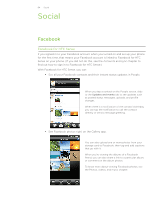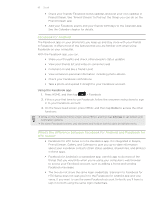HTC Inspire 4G AT&T HTC Inspire™ 4G for AT&T ROM Update - Page 89
Viewing tweets, and sending direct messages, Sending a tweet, Searching for Twitter users to follow
 |
View all HTC Inspire 4G AT&T manuals
Add to My Manuals
Save this manual to your list of manuals |
Page 89 highlights
89 Social Viewing tweets, posting tweets, and sending direct messages After you tap a tweet in Friend Stream, you'll see this screen: 1 2 3 4 5 6 7 8 1 Tap in this area to compose and send a tweet. 2 Tap a person's name to check profile details and all of his or her tweets. 3 If you have linked the contact in People, tap the photo or icon to open a menu where you can quickly choose how to communicate with the contact. 4 Press and hold a tweet to open an options menu to reply, send a direct message, retweet, and more. 5 All tweets tab. View all the tweets from people you follow and tweets that you have posted. 6 Mentions tab. View all tweets that mention your username using the "@[your username]" convention. 7 Direct message tab. View all private/direct messages that you have received or sent. 8 Favorites tab. View tweets that you have marked as favorites. Sending a tweet 1. On the All tweets tab, tap the box that says "What's happening?". 2. Type your tweet. 3. Add a picture or location to your tweet. ƒ Tap to post a picture from Gallery or Camera to your default photo hosting site and add the link to the picture in your tweet. ƒ Tap to insert your location into the tweet. You can choose to add a map link, insert your location name, or insert your position coordinates. 4. Tap Update. Searching for Twitter users to follow 1. Press the SEARCH button. 2. Type a Twitter name in the search box.