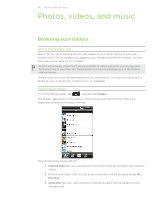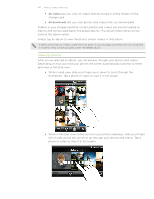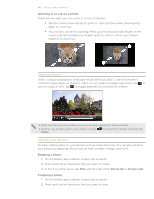HTC Inspire 4G AT&T HTC Inspire™ 4G for AT&T ROM Update - Page 143
Adding effects, Camera flash doesn't turn on?
 |
View all HTC Inspire 4G AT&T manuals
Add to My Manuals
Save this manual to your list of manuals |
Page 143 highlights
143 Camera 6. You can freely zoom in or out while recording video. To find out how, see "Zooming". 7. You can change focus to a different subject or area by just tapping it on the Viewfinder screen. 8. Tap the Flash button to switch the camera light on or off during recording. Light on Light off 9. To stop recording, tap again. 10. Choose what you want to do with the video you've just recorded. See "After capturing" for details. Camera flash doesn't turn on? The camera flash uses much battery power. To save battery power, the camera disables it (even when it's set on) when one of the following occurs: You have an incoming call The camera flash will be disabled temporarily when you have an incoming call. After the call ends, you'll be able to use it again. If you have set the flash to Auto flash or Flash on in photo mode or Light on in video mode, it turns back on after you answer and end the call. Your phone's battery level reaches 15% or lower Recharge the battery so that the camera can have enough battery power to use the flash. Cold weather may lower battery performance which affects the flash To make sure the camera has enough battery life to power up the flash, keep your phone warm. When not in use, put the phone inside your jacket to keep it warm, and try to avoid sudden temperature changes that may affect battery performance. Adding effects Want to make your photos look more interesting? Easy. Use the available camera effects to make your photos look like they've been taken through special lenses and filters. You can also add certain effects to videos. Choose an effect first before you start taking a photo or video. Just tap . Then scroll through the available effects and tap one that you like. When you choose certain photo effects such as depth of field, distortion, or vignette, drag the bar that appears on the right side of the screen to adjust the intensity of the effect.