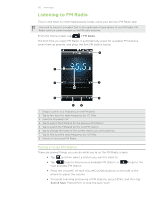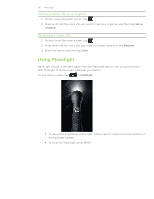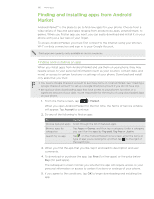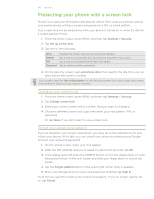HTC Inspire 4G AT&T HTC Inspire™ 4G for AT&T ROM Update - Page 187
Creating a Google Checkout account, Opening an installed app, Uninstalling an app, Getting help - com pay bill
 |
View all HTC Inspire 4G AT&T manuals
Add to My Manuals
Save this manual to your list of manuals |
Page 187 highlights
187 More apps If you selected a paid app, after tapping OK, you will be redirected to the Google Checkout screen to pay for the app before it's downloaded to your phone. You can uninstall an app for a refund within a limited time after your purchase. To know more about the refund policy for paid apps, please visit the Android Market Help site (http://market.android.com/support). Creating a Google Checkout account You must have a Google Checkout account associated with your Google Account to purchase items from Android Market. To create a Google Checkout account, do one of the following: ƒ On your computer, go to http://checkout.google.com. ƒ The first time you use your phone to buy an app from Android Market, follow the prompts onscreen to enter your billing information. When you've used Google Checkout once to purchase an app from Android Market, the phone remembers your password, so you don't need to enter it the next time. For this reason, you should secure your phone to prevent others from using it without your permission. See the Security chapter to learn how to secure your phone. Opening an installed app Do one of the following: ƒ If you see this icon ( ) on the status bar, open the Notifications panel, and then tap the app. See "Opening the Notifications panel" in the Getting started chapter. ƒ From the Home screen, tap > Market > My apps. On the My apps screen, tap the app and then tap Open. ƒ From the Home screen, tap and then tap it. . On the All apps screen, locate the app, Uninstalling an app You can uninstall any app that you have downloaded and installed from Android Market. 1. From the Home screen, tap > Market > My apps. 2. Tap the app you want to uninstall, and then tap Uninstall. 3. When asked, tap OK. 4. Choose the reason for removing the app, and then tap OK. Getting help If you need help or have questions about Android Market, press MENU, and then tap Help. The web browser will take you to the Android Market Help site.