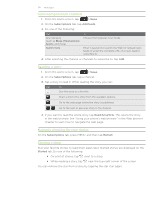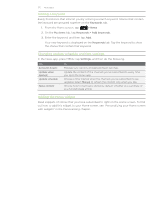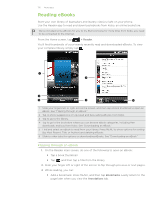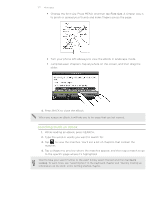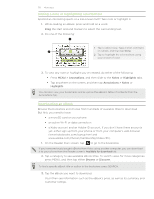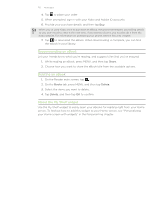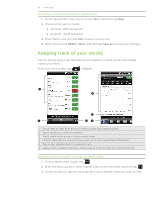HTC Inspire 4G AT&T HTC Inspire™ 4G for AT&T ROM Update - Page 177
Searching inside an eBook, While reading an eBook, press SEARCH.
 |
View all HTC Inspire 4G AT&T manuals
Add to My Manuals
Save this manual to your list of manuals |
Page 177 highlights
177 More apps ƒ Change the font size. Press MENU, and then tap Font size. A simpler way is to pinch or spread your thumb and index fingers across the page. ƒ Turn your phone left sideways to view the eBook in landscape mode. ƒ Jump between chapters. Tap anywhere on the screen, and then drag the slider. 4. Press BACK to close the eBook. When you reopen an eBook, it will take you to the page that you last viewed. Searching inside an eBook 1. While reading an eBook, press SEARCH. 2. Type the word or words you want to search for. 3. Tap to view the matches. You'll see a list of chapters that contain the matches. 4. Tap a chapter to preview where the matches appear, and then tap a match to go to the specific page where it's highlighted. Want to take your search further to the web? Simply select the text and then tap Quick Lookup. To learn more, see "Selecting text" in the Keyboard chapter and "Quickly looking up information on the Web" in the Getting started chapter.