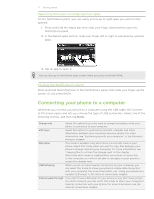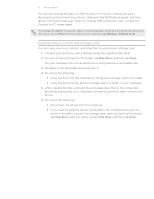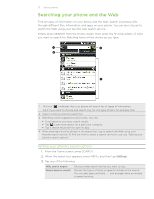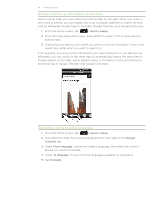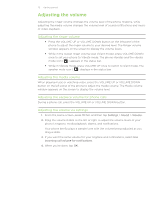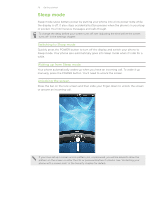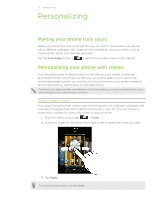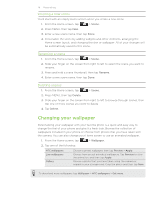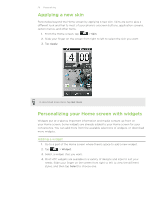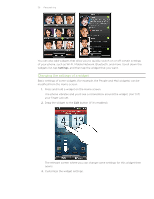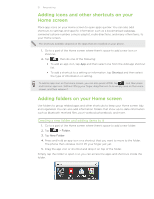HTC Inspire 4G AT&T HTC Inspire™ 4G for AT&T ROM Update - Page 26
Sleep mode, Switching to Sleep mode, Waking up from Sleep mode, Unlocking the screen - manual
 |
View all HTC Inspire 4G AT&T manuals
Add to My Manuals
Save this manual to your list of manuals |
Page 26 highlights
26 Getting started Sleep mode Sleep mode saves battery power by putting your phone into a low power state while the display is off. It also stops accidental button presses when the phone's in your bag or pocket. You'll still receive messages and calls though. To change the delay before your screen turns off, see "Adjusting the time before the screen turns off" in the Settings chapter. Switching to Sleep mode Quickly press the POWER button to turn off the display and switch your phone to Sleep mode. Your phone also automatically goes into Sleep mode when it's idle for a while. Waking up from Sleep mode Your phone automatically wakes up when you have an incoming call. To wake it up manually, press the POWER button. You'll need to unlock the screen. Unlocking the screen Press the bar on the lock screen and then slide your finger down to unlock the screen or answer an incoming call. If you have set up a screen unlock pattern, pin, or password, you will be asked to draw the pattern on the screen or enter the PIN or password before it unlocks. See "Protecting your phone with a screen lock" in the Security chapter for details.