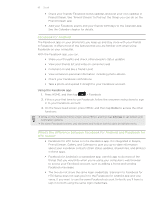HTC Inspire 4G AT&T HTC Inspire™ 4G for AT&T ROM Update - Page 90
Checking notifications from your social networks, About the Friend Stream widget
 |
View all HTC Inspire 4G AT&T manuals
Add to My Manuals
Save this manual to your list of manuals |
Page 90 highlights
90 Social You can also narrow down the search when you tap > Users. 3. Tap . 4. In the list of search results, tap the Twitter user you want to follow. 5. Press MENU, and then tap Follow. Unfollowing a Twitter user 1. Tap the name of the Twitter user you want to stop following. 2. Press MENU, and then tap Unfollow. Sending a direct message You can only send a direct message to someone who is following you. 1. Press MENU, and then tap New message. 2. Tap the To field, and then enter the name. As you enter characters, the names of the Twitter users that match the characters you enter will appear. Tap the name when you see it. 3. Enter your message, and then tap Update. You can also send a direct message when you press and hold a tweet of the person you want to send the direct message to, and then tap Send direct message on the options menu. Checking notifications from your social networks In Friend Stream, slide to the Notifications tab to easily see a single feed of your notifications from different social networks. It can be a comment on your Facebook post, a mention or direct message in Twitter, a tagged photo of you, and more. About the Friend Stream widget Use the Friend Stream widget so you can easily update your status and view other people's status updates right on the Home screen. If you don't have this widget on your Home screen, see "Personalizing your Home screen with widgets" in the Personalizing chapter to find out how to add it to the Home screen.