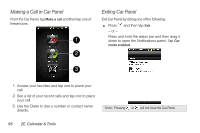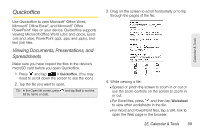HTC Shift User Guide - Page 106
Deleting an Alarm, Changing Alarm Sound Settings, determines the volume level - volume not working
 |
UPC - 821793007829
View all HTC Shift manuals
Add to My Manuals
Save this manual to your list of manuals |
Page 106 highlights
4. Enter the alarm Description, set the Alarm sound and Repeat, and select the Vibrate check box if you want the device to also vibrate when the alarm goes off. 5. Tap Done. Tip: If you need to set more than 3 alarms, you can add more alarms by tapping Add alarm. Note: You can temporarily disable an alarm by clearing the check box ( ) of the alarm on the Alarms tab. Deleting an Alarm 1. On the Alarms tab, press and tap Delete. 2. Select the alarms you want to delete and then tap Delete. Changing Alarm Sound Settings If you've set one or more alarms, you can change their settings such as the alarm volume, how long to snooze the alarm, and more. 1. Press and tap > Clock > Alarms tab. 2. Press and tap Settings to change any of the following: 94 2E. Calendar & Tools Ⅲ Alarm in silent mode (default) allows the alarm to sound even when your device's volume is set to silent mode. Clear this check box if you want to silence the alarm when the volume is in silent mode. Ⅲ Alarm volume determines the volume level that you want for the alarm. Ⅲ Snooze duration determines how long the clock will snooze between alarms. Ⅲ Side button behavior determines what happens to the alarm when pressing the volume buttons of your device. You can set the button to snooze, dismiss the alarm, or disable the button. The side button works only when the device's screen is not locked. While on the lock screen, tap the onscreen Snooze button to snooze, or drag down the screen to dismiss the alarm.