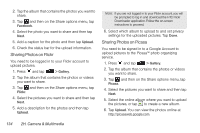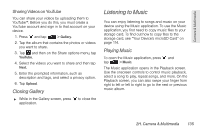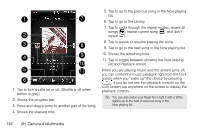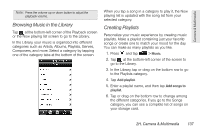HTC Shift User Guide - Page 151
Setting a Song as a Ring Tone, Sending Music Using Bluetooth, Remove, Delete playlists, Delete
 |
UPC - 821793007829
View all HTC Shift manuals
Add to My Manuals
Save this manual to your list of manuals |
Page 151 highlights
Camera & Multimedia 4. Select the songs you want to delete and then tap Remove. To delete a playlist: 1. In the Library, tap or drag on the bottom row to go to the Playlists category. 2. Press and then tap Delete playlists. 3. Select the playlists to delete and then tap Delete. Setting a Song as a Ring Tone You can select a song from the Music application's Library and set it as your device's ring tone or a ring tone for a certain contact. 1. Press and tap > Music. 2. Tap at the bottom-left corner of the screen to go to the Library. 3. In the Library, select the song that you want to use as ring tone and then play it back. 4. On the Playback screen, press and then tap Set as ringtone. 5. In the Set as ringtone options menu, tap Phone ringtone or Contact ringtone. Note: If you select Contact ringtone, you need to select the contacts you want to associate the song with in the next screen. To confirm that a song was added as a ring tone: 1. From the Home screen, press and then tap Settings. 2. On the Settings screen, tap Sound > Phone ringtone. The song should be listed as an option. Sending Music Using Bluetooth You can select a song from the Music application's Library and send it to someone's phone or your computer using Bluetooth. 1. Press and tap > Music. 2. Tap at the bottom-left corner of the screen to go to the Library. 3. In the Library, select the song that you want to use as ring tone and then play it back. 4. On the Playback screen, press and then tap Share > Bluetooth. 2H. Camera & Multimedia 139