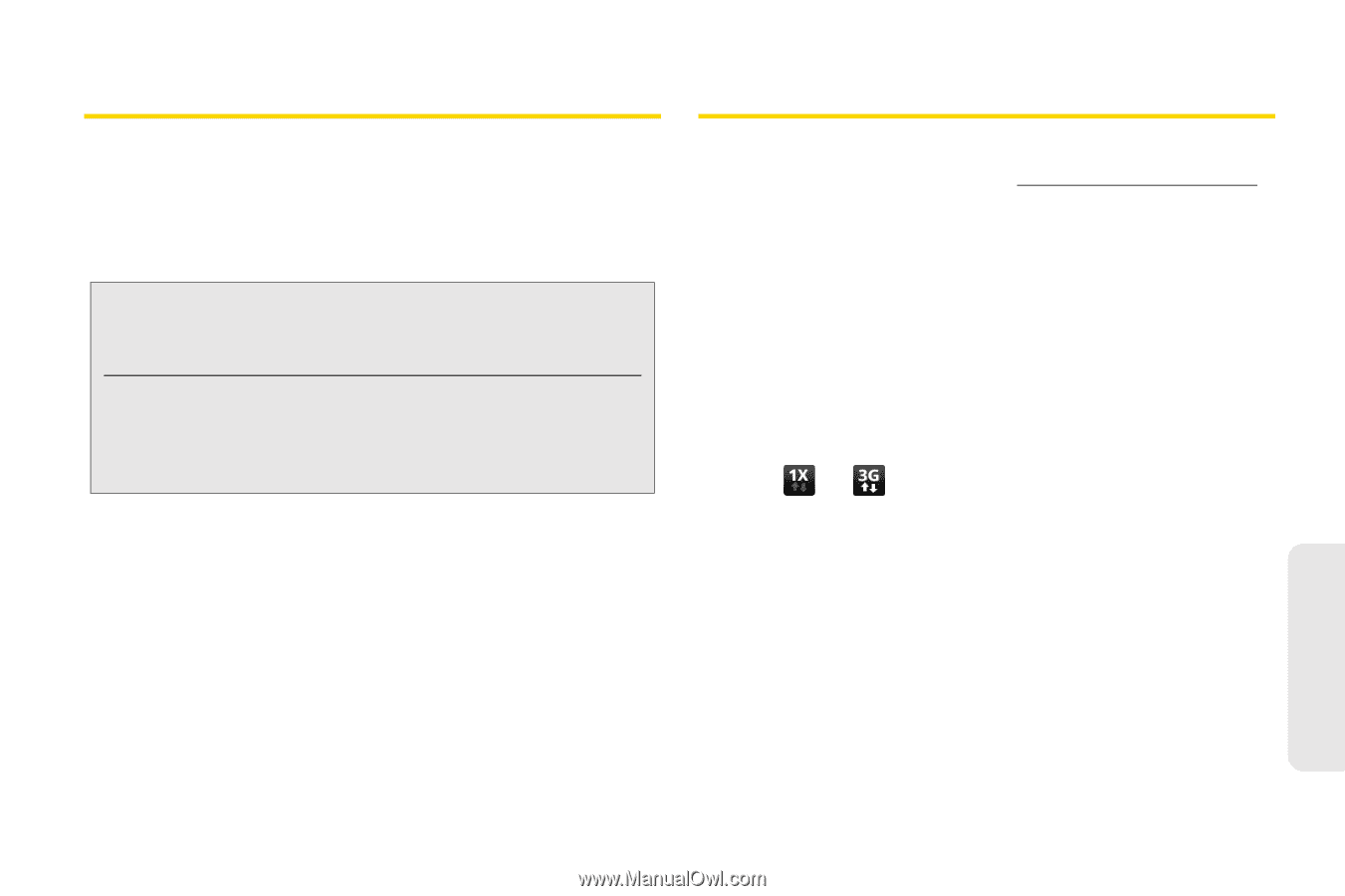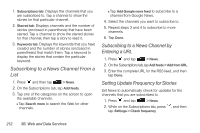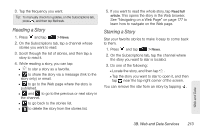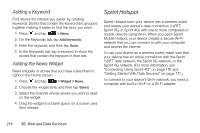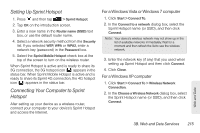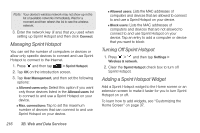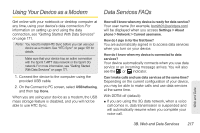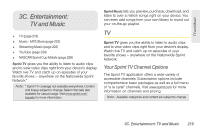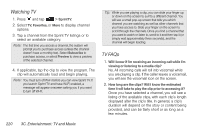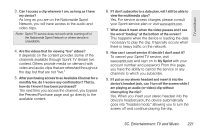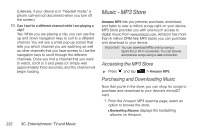HTC Shift User Guide - Page 229
Using Your Device as a Modem, Data Services FAQs
 |
UPC - 821793007829
View all HTC Shift manuals
Add to My Manuals
Save this manual to your list of manuals |
Page 229 highlights
Using Your Device as a Modem Data Services FAQs Get online with your notebook or desktop computer at any time, using your device's data connection. For information on setting up and using the data connection, see "Getting Started With Data Services" on page 171. Note: You need to install HTC Sync before you can use your device as a modem. See "HTC Sync" on page 101 for details. Make sure that your device has an active connection with the Sprint 1xRTT data network or the Sprint 3G network. For more information, see "Getting Started With Data Services" on page 171. 1. Connect the device to the computer using the provided USB cable. 2. On the Connect to PC screen, select USB tethering, and then tap Done. When you are using your device as a modem, the USB mass storage feature is disabled, and you will not be able to use HTC Sync. How will I know when my device is ready for data service? Your user name (for example, [email protected]) will be displayed when you access Settings > About phone > Network > Current username. How do I sign in for the first time? You are automatically signed in to access data services when you turn on your device. How do I know when my device is connected to data services? Your device automatically connects when you use data service or an incoming message arrives. You will also see the or indicator. Can I make calls and use data services at the same time? Depending on the current configuration of your device, you may be able to make calls and use data services at the same time. With DDTM off (default): ⅷ If you are using the 3G data network, when a voice call comes in, data transmission is suspended and will automatically resume when you complete your voice call. Web and Data 3B. Web and Data Services 217