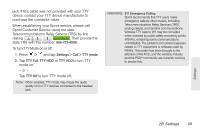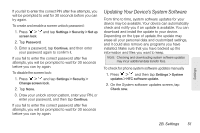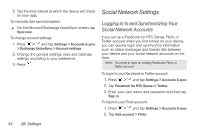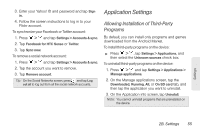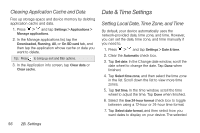HTC Shift User Guide - Page 63
Updating Your Device’s System Software, check and notify you if an update is available. You can
 |
UPC - 821793007829
View all HTC Shift manuals
Add to My Manuals
Save this manual to your list of manuals |
Page 63 highlights
If you fail to enter the correct PIN after five attempts, you will be prompted to wait for 30 seconds before you can try again. To create and enable a screen unlock password: 1. Press > and tap Settings > Security > Set up screen lock. 2. Tap Password. 3. Enter a password, tap Continue, and then enter your password again to confirm it. If you fail to enter the correct password after five attempts, you will be prompted to wait for 30 seconds before you can try again. To disable the screen lock: 1. Press > and tap Settings > Security > Change screen lock. 2. Tap None. 3. Draw your unlock screen pattern, enter your PIN, or enter your password, and then tap Continue. If you fail to enter the correct password after five attempts, you will be prompted to wait for 30 seconds before you can try again. Updating Your Device's System Software From time to time, system software updates for your device may be available. Your device can automatically check and notify you if an update is available. You can download and install the update to your device. Depending on the type of update, the update may erase all your personal data and customized settings, and it could also remove any programs you have installed. Make sure that you have backed up the information and files you want to keep. Note: Checking and downloading system software updates may incur additional data transfer fees. To check for phone system software updates manually 1. Press > and then tap Settings > System updates > HTC software update. 2. On the System software updates screen, tap Check now. Settings 2B. Settings 51