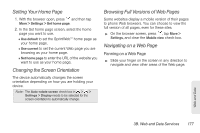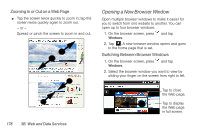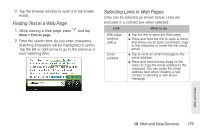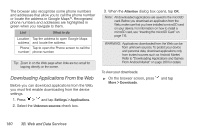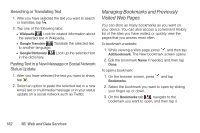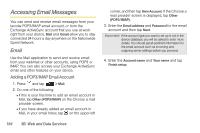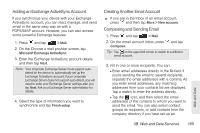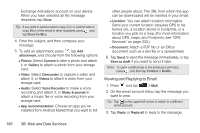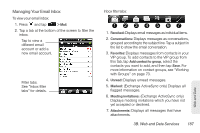HTC Shift User Guide - Page 194
Managing Bookmarks and Previously Visited Web s, Searching or Translating Text
 |
UPC - 821793007829
View all HTC Shift manuals
Add to My Manuals
Save this manual to your list of manuals |
Page 194 highlights
Searching or Translating Text 1. After you have selected the text you want to search or translate, tap . 2. Tap one of the following tabs: Ⅲ Wikipedia Look for related information about the selected text in Wikipedia. Ⅲ Google Translate Translate the selected text to another language. Ⅲ Google Dictionary in the dictionary. Look up the selected text Pasting Text in a New Message or Social Network Status Update 1. After you have selected the text you want to share, tap . 2. Select an option to paste the selected text in a new email, text or multimedia message or in your status update on a social network such as Twitter. Managing Bookmarks and Previously Visited Web Pages You can store as many bookmarks as you want on your device. You can also access a convenient History list of the sites you have visited, or quickly view the pages that you access most often. To bookmark a website: 1. While viewing a Web page, press , and then tap Add bookmark. The New bookmark screen opens. 2. Edit the bookmark Name if needed, and then tap Done. To open a bookmark: 1. On the browser screen, press and tap Bookmarks. 2. Select the bookmark you want to open by sliding your finger up or down. 3. On the Bookmarks tab , navigate to the bookmark you want to open, and then tap it. 182 3B. Web and Data Services