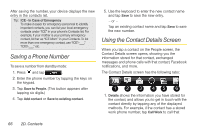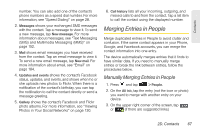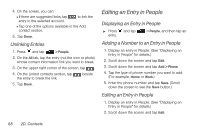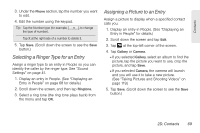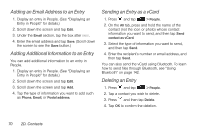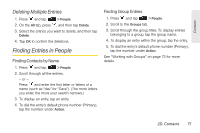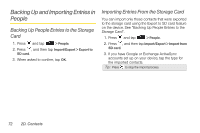HTC Shift User Guide - Page 79
Merging Entries in People
 |
UPC - 821793007829
View all HTC Shift manuals
Add to My Manuals
Save this manual to your list of manuals |
Page 79 highlights
Contacts number. You can also add one of the contact's phone numbers as a speed dial number. For more information, see "Speed Dialing" on page 28. 2. Messages shows your exchanged SMS messages with the contact. Tap a message to view it. To send a new message, tap New message. For more information about messages, see "Text Messaging (SMS) and Multimedia Messaging (MMS)" on page 152. 3. Mail shows email messages you have received from the contact. Tap an email message to view it. To send a new email message, tap New mail. For more information about email, see "Email" on page 184. 4. Updates and events shows the contact's Facebook status, updates, and events, and shows when he or she uploads new photos to Flickr. When there is a notification of the contact's birthday, you can tap the notification to call the contact directly or send a message greeting. 5. Gallery shows the contact's Facebook and Flickr photo albums. For more information, see "Viewing Photos in Your Social Networks" on page 130. 6. Call history lists all your incoming, outgoing, and missed calls to and from the contact. Tap a list item to call the contact using the displayed number. Merging Entries in People Merge duplicated entries in People to avoid clutter and confusion. If the same contact appears in your Phone, Google, and Facebook accounts, you can merge the contact information into one entry. The device automatically merges entries that it finds to have similar data. If you need to manually merge entries or break the link between entries, follow the procedures below. Manually Merging Entries in People 1. Press and tap > People. 2. On the All tab, tap the entry (not the icon or photo) you want to merge with another entry on your device. 3. On the upper right corner of the screen, tap or (if there are suggested links.) 2D. Contacts 67