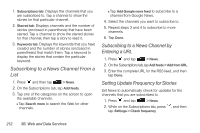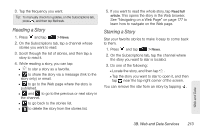HTC Shift User Guide - Page 220
Adding a Stock Quote or Stock Market Index, Changing the Stock List Order
 |
UPC - 821793007829
View all HTC Shift manuals
Add to My Manuals
Save this manual to your list of manuals |
Page 220 highlights
1. List of your stock quotes and stock market indices. Tap an item to view its intraday chart and other details. 2. Tap to update the stock information. 3. Shows the time the information was last updated. 4. Tap to add a stock quote or stock market index. Adding a Stock Quote or Stock Market Index 1. On the Stocks screen, tap . 2. Enter the stock quote or stock market index on the text box and tap . 3. On the results list, tap the stock quote or stock market index you want to add. Changing the Stock List Order 1. On the stocks screen, press and tap Rearrange. 2. Press and hold at the end of the item you want to move. When the row is highlighted in green, drag it to its new position, and then release. 3. Tap Done. Deleting Stock Quotes and Indexes 1. On the Stocks screen, press and tap Delete. 2. Select the items you want to delete and tap Delete. Manually Updating Stock Information ᮣ On the Stocks screen, press and tap Update. Changing Update Schedule and Color Settings Note: Downloading stock information automatically may incur additional data connection fees ᮣ In the Stocks application, press , tap Settings, and then do the following: Ⅲ Update when opened: Update the stock information every time you open the Stocks app. Ⅲ Scheduled sync: Set automatic downloads of stock information. Ⅲ Update schedule: Choose a time interval for checking updates. 208 3B. Web and Data Services