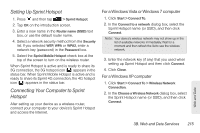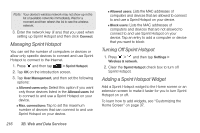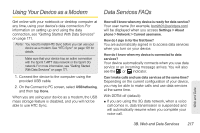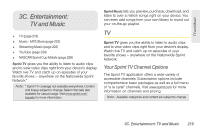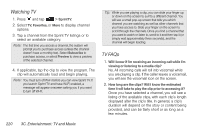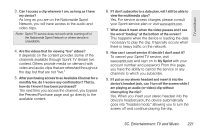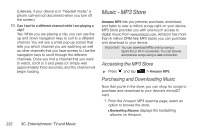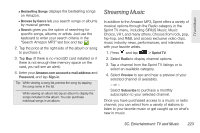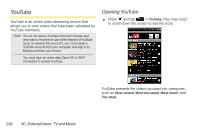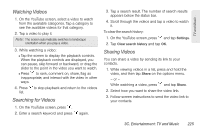HTC Shift User Guide - Page 232
Watching TV, TV FAQs, 3C. Entertainment: TV and Music
 |
UPC - 821793007829
View all HTC Shift manuals
Add to My Manuals
Save this manual to your list of manuals |
Page 232 highlights
Watching TV 1. Press and tap > SprintTV. 2. Select TV, Favorites, or More to display channel options. 3. Tap a channel from the Sprint TV listings or to select an available category. Note: The first time you access a channel, the system will prompt you to purchase access (unless the channel doesn't have a monthly fee). Select Subscribe to purchase access, or select Preview to view a preview of the selected channel. 4. If applicable, tap the clip to view the program. The clip will automatically load and begin playing. Note: You must turn off Wi-Fi before you can view Sprint TV. If you launch Sprint TV and have Wi-Fi enabled, a message will appear onscreen asking you if you want to turn off Wi-Fi. Tip: While you are playing a clip, you can slide your finger up or down on the screen to surf to a different channel. You will see a small pop-up screen that tells you which channel you are watching as well as other channels that you have access to. Slide your finger on the screen to scroll through the channels. Once you find a channel that you want to watch or listen to, scroll to it and then tap it (or simply wait approximately three seconds), and the channel will begin loading. TV FAQs 1. Will I know if I'm receiving an incoming call while I'm viewing or listening to a media clip? No. All incoming calls will roll into voicemail while you are playing a clip. If the caller leaves a voicemail, you will see the voicemail icon on the screen. 2. How long are the clips? Will I know the estimated time it will take to play the clip prior to accessing it? Once you have selected a channel, you will see a listing of the available clips, with each clip's length displayed after the clip's title. In general, a clip's duration will depend on the story or content being provided, and can be fairly short or as long as a few minutes. 220 3C. Entertainment: TV and Music