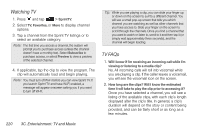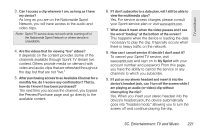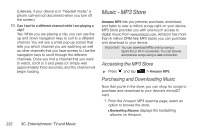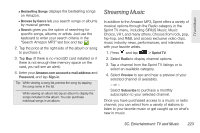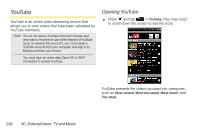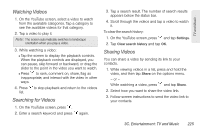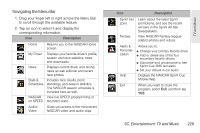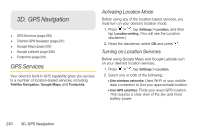HTC Shift User Guide - Page 237
Watching Videos, Searching for Videos, Sharing Videos
 |
UPC - 821793007829
View all HTC Shift manuals
Add to My Manuals
Save this manual to your list of manuals |
Page 237 highlights
TV and Music Watching Videos 1. On the YouTube screen, select a video to watch from the available categories. Tap a category to see the available videos for that category. 2. Tap a video to play it. Note: The screen automatically switches to landscape orientation when you play a video. 3. While watching a video: Ⅲ Tap the screen to display the playback controls. When the playback controls are displayed, you can pause, skip forward or backward, or drag the slider to the point in the video you want to watch. Ⅲ Press to rank, comment on, share, flag as inappropriate, and interact with the video in other ways. 4. Press to stop playback and return to the videos list. Searching for Videos 1. On the YouTube screen, press . 2. Enter a search keyword and press again. 3. Tap a search result. The number of search results appears below the status bar. 4. Scroll through the videos and tap a video to watch it. To clear the search history: 1. On the YouTube screen, press and tap Settings. 2. Tap Clear search history and tap OK. Sharing Videos You can share a video by sending its link to your contacts. 1. While viewing videos in a list, press and hold the video, and then tap Share on the options menu. - or - While watching a video, press and tap Share. 2. Select how you want to share the video link. 3. Follow screen instructions to send the video link to your contacts. 3C. Entertainment: TV and Music 225