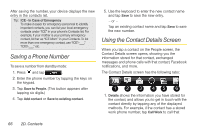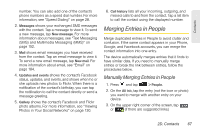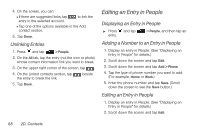HTC Shift User Guide - Page 75
Using the People Screen
 |
UPC - 821793007829
View all HTC Shift manuals
Add to My Manuals
Save this manual to your list of manuals |
Page 75 highlights
Contacts Ⅲ Facebook For more information, see "Your Contacts List" on page 64. To open People: ᮣ Press and tap > People. (You may need to scroll down the screen to see the icon.) Using the People Screen The People screen gives you easy access to all your contacts, as well as even faster access to the people and groups of people you contact most often. The People screen has the following tabs: 1 2 34 1. All gives you access to all contacts on your device, including Google contacts, Exchange ActiveSync contacts, Phone contacts, and Facebook contacts. You can also use this tab to open or update My contact card. For more information, see "Setting Up My Contact Card" on page 64. 2. Groups lets you assign contacts to groups so you can easily send an SMS, MMS, or email message to a whole group. For more information, see "Working with Groups" on page 73. 3. Online directories lets you search for contacts on your online directories such as your Exchange ActiveSync or Facebook account to copy to your device. For more information, see "Connecting with Your Social Networks" on page 76. 4. Call history lists all your dialed numbers and received and missed calls. For more information, see "Viewing History" on page 59. 2D. Contacts 63