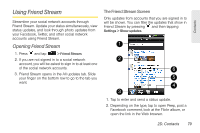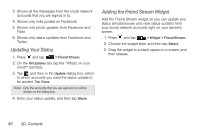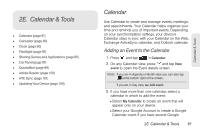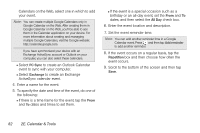HTC Shift User Guide - Page 95
Inviting Guests to Your Event (Google Account Only)
 |
UPC - 821793007829
View all HTC Shift manuals
Add to My Manuals
Save this manual to your list of manuals |
Page 95 highlights
Calendar & Tools Inviting Guests to Your Event (Google Account Only) If you want to invite guests to your event, you need to create and add the event in your Google Calendar. An email invitation will be sent to your guests using your Google Account. 1. Open Calendar and create a new event. Tap the Calendar field and then select your Google Account (or one of your other Google Calendars). For the steps, see "Adding an Event to the Calendar." 2. Add details about the event, such as date and time, location, and more. 3. In the Guests field, enter the email addresses of everyone you want to invite to the event. Separate multiple addresses with commas. 4. Tap Save to add the event to your Google Calendar. If the people to whom you send invitations use Google Calendar, they'll receive an invitation in Calendar and by email. Sending a Meeting Request (Exchange ActiveSync only) If you have an Exchange ActiveSync account set up on your device, you can use Calendar to create a meeting appointment and send a meeting request email to the people you want to invite to your meeting. 1. Open Calendar and create a new event. Tap the Calendar field and then select Exchange. For the steps, see "Adding an Event to the Calendar" on page 81. 2. Add details about the meeting, such as date and time, location, and more. 3. Press and then tap Meeting Invitation. 4. Tap and choose attendees from your contacts or Company Directory. 5. Enter the email subject and your message, and then tap Send. 6. Tap Save to add the meeting appointment to your Exchange ActiveSync Calendar. 2E. Calendar & Tools 83