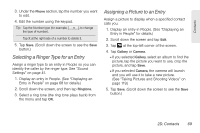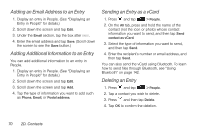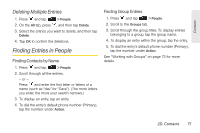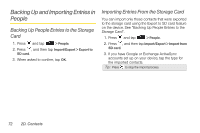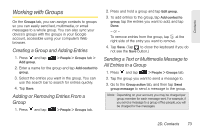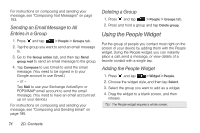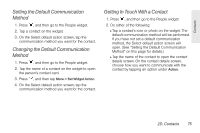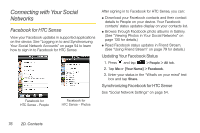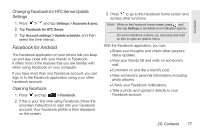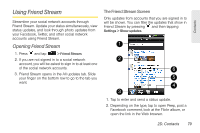HTC Shift User Guide - Page 86
Sending an Email Message to All Entries in a Group, Deleting a Group, Using the People Widget
 |
UPC - 821793007829
View all HTC Shift manuals
Add to My Manuals
Save this manual to your list of manuals |
Page 86 highlights
For instructions on composing and sending your message, see "Composing Text Messages" on page 153. Sending an Email Message to All Entries in a Group 1. Press and tap > People > Groups tab. 2. Tap the group you want to send an email message to. 3. Go to the Group action tab, and then tap Send group mail to send an email message to the group. 4. Tap Compose to use Gmail to send the email message. (You need to be signed in to your Google account to use Gmail.) - or - Tap Mail to use your Exchange ActiveSync or POP3/IMAP email account to send the email message. (You need to have an email account set up on your device.) For instructions on composing and sending your message, see "Composing and Sending Email" on page 185. Deleting a Group 1. Press and tap > People > Groups tab. 2. Press and hold a group and tap Delete group. Using the People Widget Put the group of people you contact most right on the screen of your device by adding them with the People widget. Using the People widget, you can instantly place a call, send a message, or view details of a favorite contact with a single tap. Adding the People Widget 1. Press and tap > Widget > People. 2. Choose the widget style, and then tap Select. 3. Select the group you want to add as a widget. 4. Drag the widget to a blank screen, and then release. Tip: The People widget requires a whole screen. 74 2D. Contacts