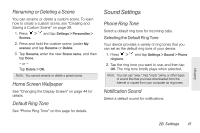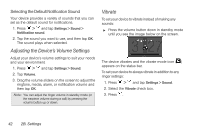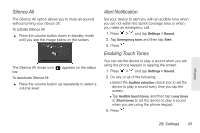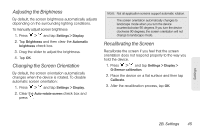HTC Shift User Guide - Page 53
Renaming or Deleting a Scene, Home Screen Wallpaper, Default Ring Tone, Sound Settings
 |
UPC - 821793007829
View all HTC Shift manuals
Add to My Manuals
Save this manual to your list of manuals |
Page 53 highlights
Renaming or Deleting a Scene You can rename or delete a custom scene. To learn how to create a custom scene, see "Creating and Saving a Custom Scene" on page 39. 1. Press > and tap Settings > Personalize > Scenes. 2. Press and hold the custom scene (under My scenes) and tap Rename or Delete. 3. Tap Rename, enter the new Scene name, and then tap Done. - or - Tap Delete > OK. Note: You cannot rename or delete a preset scene. Home Screen Wallpaper See "Changing the Display Screen" on page 44 for details. Default Ring Tone See "Phone Ring Tone" on this page for details. Sound Settings Phone Ring Tone Select a default ring tone for incoming calls. Selecting the Default Ring Tone Your device provides a variety of ring tones that you can set as the default ring tone of your device. 1. Press > and tap Settings > Sound > Phone ringtone. 2. Tap the ring tone you want to use, and then tap OK. The ring tone briefly plays when selected. Note: You can use *.wav, *.mid, *.mp3, *.wma, or other types of sound files that you have downloaded from the Internet or copied from your computer as ring tones. Notification Sound Select a default sound for notifications. Settings 2B. Settings 41