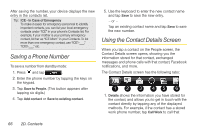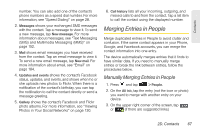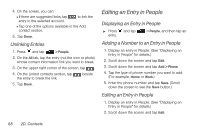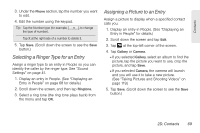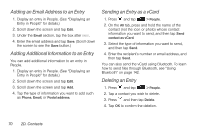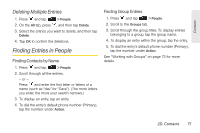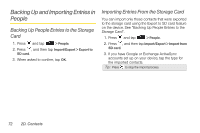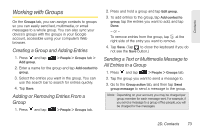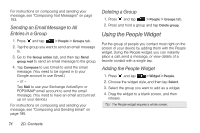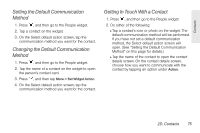HTC Shift User Guide - Page 82
Adding an Email Address to an Entry, Adding Additional Information to an Entry, Sending an Entry
 |
UPC - 821793007829
View all HTC Shift manuals
Add to My Manuals
Save this manual to your list of manuals |
Page 82 highlights
Adding an Email Address to an Entry 1. Display an entry in People. (See "Displaying an Entry in People" for details.) 2. Scroll down the screen and tap Edit. 3. Under the Email section, tap the box after . 4. Enter the email address and tap Save. (Scroll down the screen to see the Save button.) Adding Additional Information to an Entry You can add additional information to an entry in People. 1. Display an entry in People. (See "Displaying an Entry in People" for details.) 2. Scroll down the screen and tap Edit. 3. Scroll down the screen and tap Add. 4. Tap the type of information you want to add such as Phone, Email, or Postal address. Sending an Entry as a vCard 1. Press and tap > People. 2. On the All tab, press and hold the name of the contact (not the icon or photo) whose contact information you want to send, and then tap Send contact as vCard. 3. Select the type of information you want to send, and then tap Send. 4. Enter the recipient's number or email address, and then tap Send. You can also send the vCard using Bluetooth. To learn how to send files through Bluetooth, see "Using Bluetooth" on page 142. Deleting an Entry 1. Press and tap > People. 2. Tap a contact you wish to delete. 3. Press and then tap Delete. 4. Tap OK to confirm the deletion. 70 2D. Contacts