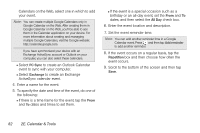HTC Shift User Guide - Page 99
Erasing Events, Showing or Hiding Calendars, Choosing Google Calendars to Synchronize with Your Device
 |
UPC - 821793007829
View all HTC Shift manuals
Add to My Manuals
Save this manual to your list of manuals |
Page 99 highlights
Calendar & Tools Erasing Events 1. Press and tap > Calendar. 2. Open the calendar event details: Ⅲ In Agenda, Day, and Week views, tap the calendar event you want to delete. Ⅲ In Month view, tap the date where the calendar event occurs, and tap the calendar event. 3. Press and tap Delete event. 4. In the Delete event confirmation box, tap OK. - or - If the calendar event is recurring, select Only this event or All events, and tap OK. Showing or Hiding Calendars In any Calendar view, press , tap More > Calendars, and then select or clear a calendar to show or hide it. Tap All calendars to display all calendars. The calendars are kept synchronized on your device, whether or not you hide them. Choosing Google Calendars to Synchronize with Your Device You can choose which Google Calendars to keep synchronized on your phone or which ones to stop synchronizing. Stop Synchronizing a Google Calendar 1. In any Calendar view, press and tap More > Calendars. 2. Press and tap Remove calendars. 3. Select a Google Calendar to remove from your calendars list, and then tap OK. 4. Press to update Calendar with the new changes and return to the Calendar view you were viewing. The calendars that you remove from your calendars list will no longer be synchronized on your device, but you remain subscribed to them and can work with them in Google Calendar on the Web. 2E. Calendar & Tools 87