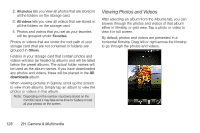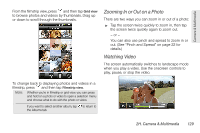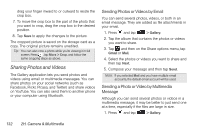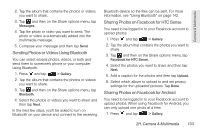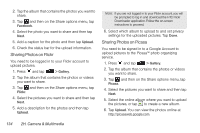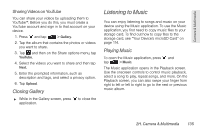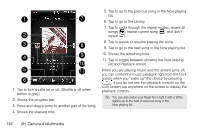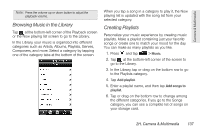HTC Shift User Guide - Page 145
Sending Photos or Videos Using Bluetooth, Sharing Photos on Facebook for HTC Sense, Sharing Photos
 |
UPC - 821793007829
View all HTC Shift manuals
Add to My Manuals
Save this manual to your list of manuals |
Page 145 highlights
Camera & Multimedia 2. Tap the album that contains the photos or videos you want to share. 3. Tap and then on the Share options menu, tap Messages. 4. Tap the photo or video you want to send. The photo or video is automatically added into the multimedia message. 5. Compose your message and then tap Send. Sending Photos or Videos Using Bluetooth You can select several photos, videos, or both and send them to someone's phone or your computer using Bluetooth. 1. Press and tap > Gallery. 2. Tap the album that contains the photos or videos you want to share. 3. Tap and then on the Share options menu, tap Bluetooth. 4. Select the photos or videos you want to share and then tap Next. In the next few steps, you'll be asked to turn on Bluetooth on your device and connect to the receiving Bluetooth device so the files can be sent. For more information, see "Using Bluetooth" on page 142. Sharing Photos on Facebook for HTC Sense You need to be logged in to your Facebook account to upload photos. 1. Press and tap > Gallery. 2. Tap the album that contains the photos you want to share. 3. Tap and then on the Share options menu, tap Facebook for HTC Sense. 4. Select the photos you want to share and then tap Next. 5. Add a caption for the photos and then tap Upload. 6. Select which album to upload to and set privacy settings for the uploaded pictures. Tap Done. Sharing Photos on Facebook for Android You need to be logged in to your Facebook account to upload photos. When using Facebook for Android, you can only upload one photo at a time. 1. Press and tap > Gallery. 2H. Camera & Multimedia 133