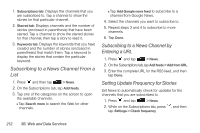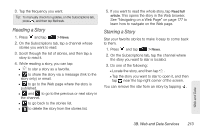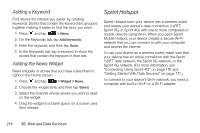HTC Shift User Guide - Page 221
Adding the Stocks Widget, Weather - price
 |
UPC - 821793007829
View all HTC Shift manuals
Add to My Manuals
Save this manual to your list of manuals |
Page 221 highlights
Ⅲ Set color for price raise: Change the color for displaying stock price increases to either red or green, depending on what's being used in your country. Adding the Stocks Widget 1. Press and tap . 2. In the Add to Home options menu, tap Widget > Stocks. 3. Choose the widget style, and then tap Select. 4. Drag the widget to a blank space on the Home screen, and then release. Weather Weather lets you view the current weather as well as weather information for the next four days of the week. Weather can display weather information for your city or weather for up to ten cities. If you consented to turn location service on, you'll see the weather of your current location right on the HTC Clock widget of your Home screen. Note: Turn location services on your device so that you'll be able to check your current location's weather on the HTC Clock widget, Weather application, and the Weather widget. Press > , tap Settings > Location, and then select the Use wireless networks check box. You can also use the Weather application to check the current weather and weather forecasts for the next four days of the week. In addition to your current location's weather, this application also displays the weather forecasts of other cities around the globe. Web and Data 3B. Web and Data Services 209