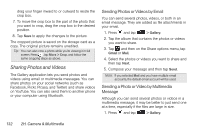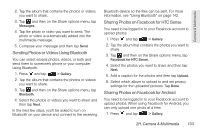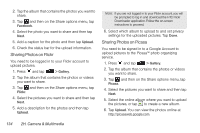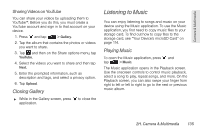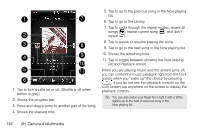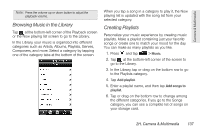HTC Shift User Guide - Page 149
Browsing Music in the Library, Creating Playlists, categories such as Artists, Albums, Playlists
 |
UPC - 821793007829
View all HTC Shift manuals
Add to My Manuals
Save this manual to your list of manuals |
Page 149 highlights
Camera & Multimedia Note: Press the volume up or down button to adjust the playback volume. Browsing Music in the Library Tap at the bottom-left corner of the Playback screen or the Now playing list screen to go to the Library. In the Library, your music is organized into different categories such as Artists, Albums, Playlists, Genres, Composers, and more. Select a category by tapping one of the category tabs at the bottom of the screen. When you tap a song in a category to play it, the Now playing list is updated with the song list from your selected category. Creating Playlists Personalize your music experience by creating music playlists. Make a playlist containing just your favorite songs or create one to match your mood for the day. You can make as many playlists as you like. 1. Press and tap > Music. 2. Tap at the bottom-left corner of the screen to go to the Library. 3. In the Library, tap or drag on the bottom row to go to the Playlists category. 4. Tap Add playlist. 5. Enter a playlist name, and then tap Add songs to playlist. 6. Tap or drag on the bottom row to change among the different categories. If you go to the Songs category, you can see a complete list of songs on your storage card. 2H. Camera & Multimedia 137