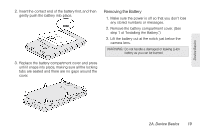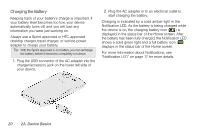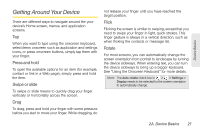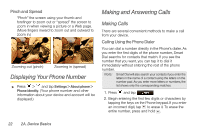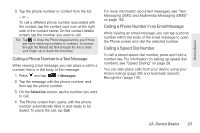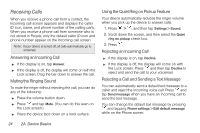HTC Shift User Guide - Page 36
Receiving Calls, Rejecting a Call and Sending a Text Message
 |
UPC - 821793007829
View all HTC Shift manuals
Add to My Manuals
Save this manual to your list of manuals |
Page 36 highlights
Receiving Calls When you receive a phone call from a contact, the Incoming call screen appears and displays the caller ID icon, name, and phone number of the calling party. When you receive a phone call from someone who is not stored in People, only the default caller ID icon and phone number appear on the Incoming call screen. Note: If your device is turned off, all calls automatically go to voicemail. Answering an Incoming Call ᮣ If the display is on, tap Answer. ᮣ If the display is off, the display will come on with the Lock screen. Drag the bar down to answer the call. Muting the Ringing Sound To mute the ringer without rejecting the call, you can do any of the following: ᮣ Press the volume button down. ᮣ Press and tap Mute. (You can do this even on the Lock screen.) ᮣ Place the device face down on a level surface. Using the Quiet Ring on Pickup Feature Your device automatically reduces the ringer volume when you pick up the device to answer calls. 1. Press > , and then tap Settings > Sound. 2. Scroll down the screen, and then select the Quiet ring on pickup check box. 3. Press . Rejecting an Incoming Call ᮣ If the display is on, tap Decline. ᮣ If the display is off, the display will come on with the Lock screen. Press and then tap Decline to reject and send the call to your voicemail. Rejecting a Call and Sending a Text Message You can automatically send a default text message to a caller and reject the incoming voice call. Press and tap Send message when you have an incoming call to send the text message. You can change the default text message by pressing and tapping Phone settings > Edit default message while on the Phone screen. 24 2A. Device Basics