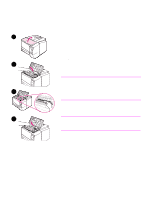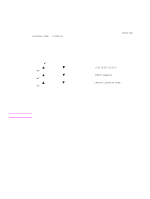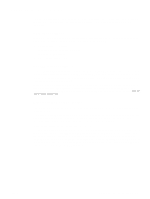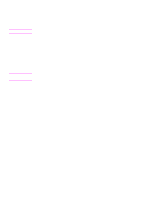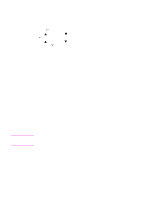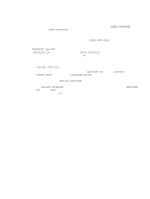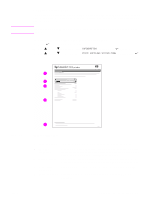HP 2300d Service Manual - Page 81
Checking the supply level, To check the supply level by using the control panel
 |
UPC - 808736471091
View all HP 2300d manuals
Add to My Manuals
Save this manual to your list of manuals |
Page 81 highlights
Note Checking the supply level You can check the supply (toner) level using the printer control panel, the embedded Web server, the printer software, or HP Web Jetadmin. To check the supply level by using the control panel 1 Press (SELECT button) to open the menus. 2 Use (UP button) or (SELECT button). (DOWN button) to scroll to INFORMATION, and then press 3 Use (UP button) or (DOWN button) to scroll to PRINT SUPPLIES STATUS PAGE, and then press (SELECT button). See "Supplies status page" on page 81 for information about the supplies status page. To check the supply level by using the embedded Web server 1 In your Web browser, enter the IP address for the printer home page. This takes you to the printer status page. See the user guide for more information about the embedded Web server. 2 On the left side of the screen, click Supplies Status. This takes you to the supplies status page, which provides supply level information. To check the supply level by using the printer software Three things are required to use this feature: q The Printer Status and Alerts software on the CD-ROM that came with the printer must be installed on your computer. Printer Status and Alerts can be installed through the custom install option on the CD-ROM. See the user guide for more information about Printer Status and Alerts. q The printer must be directly connected to your computer with a parallel cable. q You must have access to the Internet. 1 At the lower-right corner of your screen, double-click the Printer icon. This opens the status window. 2 On the left side of the status window, click the Printer icon from which you want to obtain status. 3 At the top of the status window, click the Supplies link. You can also scroll down to Supplies Status. If you want to order supplies, click Order Supplies. This opens a browser that produces a URL from which you can purchase supplies. Select the supplies that you want to order, and finish the ordering process. To check the supply levels using HP Web Jetadmin In HP Web Jetadmin, select the printer device. The device status page shows supply-level information. ENWW Chapter 4 Printer maintenance 79