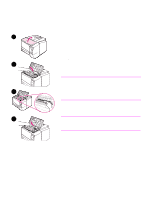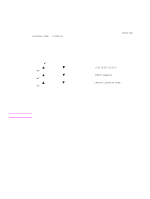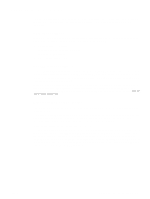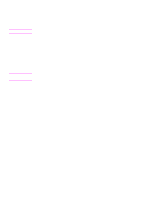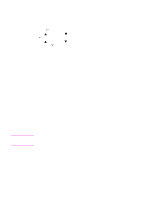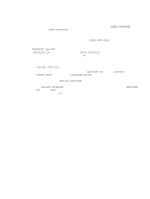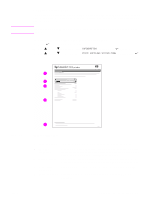HP 2300d Service Manual - Page 82
Cartridge-low and cartridge-out conditions, When the cartridge is low on toner
 |
UPC - 808736471091
View all HP 2300d manuals
Add to My Manuals
Save this manual to your list of manuals |
Page 82 highlights
Cartridge-low and cartridge-out conditions The printer alerts you if the print cartridge is low on toner or out of toner. When the cartridge is low on toner When the cartridge is low on toner, the printer control panel shows the ORDER CARTRIDGE message. The ORDER CARTRIDGE message first appears when about 10 percent of the toner remains in the print cartridge (at 5 percent coverage, about 600 pages remaining). The default is for the printer to continue printing until the toner runs out, but you might prefer to have the printer stop instead of continuing when the ORDER CARTRIDGE message first appears (for example, if you want print quality to remain consistently high during print jobs, or if you do not want the cartridge to run out during a long print job). To configure the printer to stop, set CARTRIDGE LOW=STOP (in the System Setup submenu of the Configure Device menu). (See "CARTRIDGE LOW" on page 66.) Then, when ORDER CARTRIDGE appears, the printer will stop printing. You can resume printing by pressing (SELECT) for each print job. When the cartridge is out of toner or drum life The REPLACE CARTRIDGE message appears in one of these situations: q When the print cartridge is out of toner. If CARTRIDGE OUT is set to CONTINUE (in the SYSTEM SETUP submenu of the CONFIGURE DEVICE menu), the printer continues printing without interaction until the cartridge reaches the end of drum life. HP does not guarantee print quality after the REPLACE CARTRIDGE message first appears. Replace the print cartridge as soon as possible. (See "Ordering parts and supplies and getting support" on page 242.) The REPLACE CARTRIDGE message remains until you replace the print cartridge. If CARTRIDGE OUT is set to STOP, the printer stops printing until you replace the print cartridge or resume printing by pressing (SELECT) for each print job. q When the print-cartridge drum life is over. You must replace the print cartridge to continue printing. No override is possible, even if toner remains in the cartridge. (See "Ordering parts and supplies and getting support" on page 242.) This situation occurs to protect the printer. 80 Printer maintenance ENWW