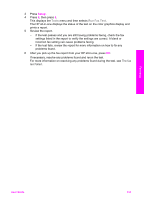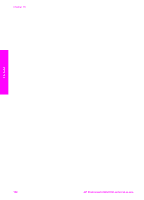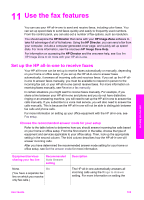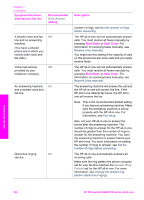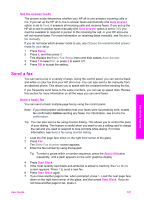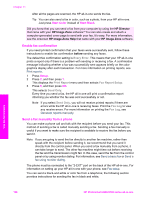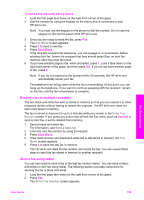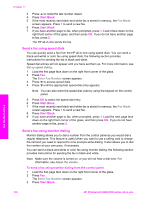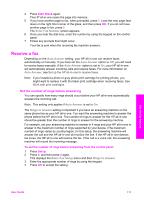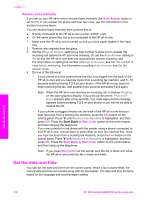HP 2610 User Guide - Page 110
Set the answer mode, Send a fax, Send a basic fax
 |
UPC - 829160502274
View all HP 2610 manuals
Add to My Manuals
Save this manual to your list of manuals |
Page 110 highlights
Set the answer mode The answer mode determines whether your HP all-in-one answers incoming calls or not. If you set up the HP all-in-one to answer faxes automatically (the Auto Answer option is set to Yes), it answers all incoming calls and receives faxes. If you set up the HP all-in-one to answer faxes manually (the Auto Answer option is set to Off), you must be available to respond in person to the incoming fax call, or your HP all-in-one will not receive faxes. For more information on receiving faxes manually, see Receive a fax manually. If you do not know which answer mode to use, see Choose the recommended answer mode for your setup. 1 Press Setup. 2 Press 4, and then press 3. This displays the Basic Fax Setup menu and then selects Auto Answer. 3 Press 1 to select On, or press 2 to select Off. 4 Press OK to accept the setting. Send a fax You can send a fax in a variety of ways. Using the control panel, you can send a blackand-white or color fax from your HP all-in-one. You can also send a fax manually from an attached phone. This allows you to speak with the recipient before sending the fax. If you frequently send faxes to the same numbers, you can set up speed dials. Review this section for more information on all the ways you can send faxes. Send a basic fax You can send a basic multiple-page fax by using the control panel. Note If you need printed confirmation that your faxes were successfully sent, enable fax confirmation before sending any faxes. For information, see Enable fax confirmation. Tip You can also send a fax using monitor dialing. This allows you to control the pace of your dialing. This feature is useful when you want to use a calling card to charge the call and you need to respond to tone prompts while dialing. For more information, see Send a fax using monitor dialing. 1 Load the first page face down on the right front corner of the glass. 2 Press Fax. The Enter Fax Number screen appears. 3 Enter the fax number by using the keypad. Tip To enter a pause within a number sequence, press the Space (#) button repeatedly, until a dash appears on the color graphics display. 4 Press Start Black. 5 If the most recently sent black-and-white fax is stored in memory, the Fax Mode screen appears. Press 1 to send a new fax. 6 Press Start Black again. 7 If you have another page to fax, when prompted, press 1. Load the next page face down on the right front corner of the glass, and then press Start Black. If you do not have another page to fax, press 2. Use the fax features User Guide 107