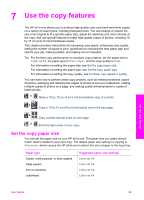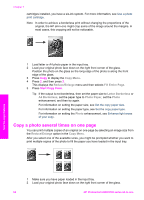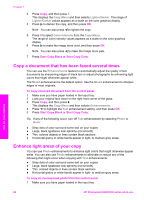HP 2610 User Guide - Page 64
Increase copy speed or quality, Select an input tray, Paper type, Control panel setting - ink cartridges
 |
UPC - 829160502274
View all HP 2610 manuals
Add to My Manuals
Save this manual to your list of manuals |
Page 64 highlights
(continued) Paper type Control panel setting HP Iron-On Transfer (for color fabrics) Iron-On HP Iron-On Transfer (for light or white fabrics) Iron-On Mirrored HP Premium Paper Premium Inkjet Other inkjet paper Premium Inkjet HP Professional Brochure & Flyer Paper (Glossy) Brochure Glossy HP Professional Brochure & Flyer Paper (Matte) Brochure Matte HP Premium or Premium Plus Inkjet Transparency Film Transparency Other transparency film Transparency Plain Hagaki Plain Paper Glossy Hagaki Premium photo L (Japan only) Premium Photo Increase copy speed or quality The HP all-in-one provides three options that affect copy speed and quality. ● Normal delivers high-quality output and is the recommended setting for most of your copying. Normal copies faster than Best. ● Best produces the highest quality for all paper and eliminates the banding (striping) effect that sometimes occurs in solid areas. Best copies more slowly than the other quality settings. ● Fast copies faster than the Normal setting. The text is comparable to the quality of the Normal setting, but the graphics might be lower quality. The Fast setting uses less ink and extends the life of your print cartridges. 1 Make sure you have paper loaded in the input tray. 2 Load your original face down on the right front corner of the glass. 3 Press Copy, and then press 6. This displays the Copy Menu and then selects Copy Quality. 4 Press to highlight a quality setting, and then press OK. 5 Press Start Copy Black or Start Copy Color. Select an input tray If your HP all-in-one has more than one input tray, you can use the control panel to specify which input tray to use. 1 Press Copy, and then press 3. This displays the Copy Menu and then selects Tray Select. 2 Press to highlight an input tray. 3 Press OK to choose the highlighted paper tray. Use the copy features User Guide 61