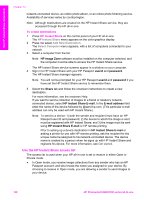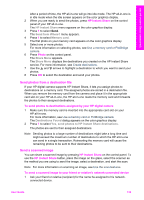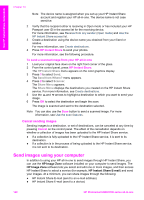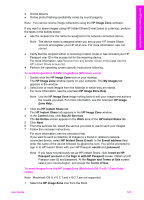HP 2610 User Guide - Page 139
Use the HP Instant Share access list, HP Image Zone, userid, password, Share, HP Instant Share E-mail - photosmart all in one printer
 |
UPC - 829160502274
View all HP 2610 manuals
Add to My Manuals
Save this manual to your list of manuals |
Page 139 highlights
Use HP Instant Share (networked) Chapter 13 network-connected device, an online photo album, or an online photo finishing service. Availability of services varies by country/region. Note Although destinations are created on the HP Instant Share service, they are accessed through the HP all-in-one. To create destinations 1 Press HP Instant Share on the control panel of your HP all-in-one. The HP Instant Share menu appears on the color graphics display. 2 Press 3to select Add New Destination. The Select Computer menu appears, with a list of computers connected to your network. 3 Select a computer from the list. Note HP Image Zone software must be installed on the computer selected, and the computer must be able to access the HP Instant Share service. The HP Instant Share service screens appear in a window on your computer. 4 Sign in to HP Instant Share with your HP Passport userid and password. The HP Instant Share manager appears. Note You will not be prompted for your HP Passport userid and password if you have set the HP Instant Share service to remember them. 5 Select the Share tab and follow the onscreen instructions to create a new destination. For more information, see the onscreen Help. If you want to send a collection of images to a friend or relative's networkconnected device, select HP Instant Share E-mail. In the E-mail address field enter the name of the device followed by @send.hp.com. (This particular e-mail address can only be used with HP Instant Share.) Note To send to a device: 1) both the sender and recipient must have an HP Passport user ID and password; 2) the device to which the image is sent must be registered with HP Instant Share; and 3) the image must be sent using HP Instant Share E-mail or HP remote printing. Prior to setting up a device destination in HP Instant Share E-mail or adding a printer for use with HP remote printing, ask the recipient for the unique name he assigned to his network-connected device. The device name is created by a person when he signs up with HP Instant Share and registers his device. For more information, see Get started. Use the HP Instant Share access list The access list is used when your HP all-in-one is set to receive in either Open or Private mode. ● In Open mode, you receive image collections from any sender who has an HP Passport account, and who knows the name you assigned to your device. By choosing to receive in Open mode, you are allowing a sender to send images to your device. 136 HP Photosmart 2600/2700 series all-in-one