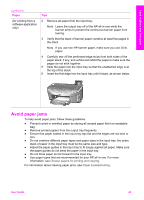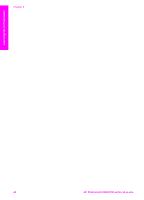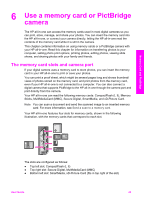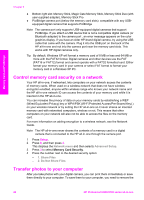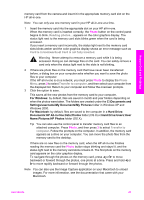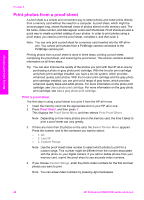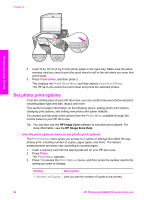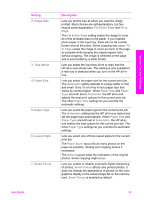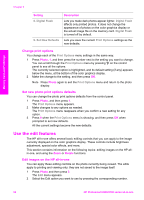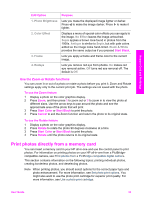HP 2610 User Guide - Page 51
Print photos from a proof sheet, Print a proof sheet - ink cartridge
 |
UPC - 829160502274
View all HP 2610 manuals
Add to My Manuals
Save this manual to your list of manuals |
Page 51 highlights
Memory Card and PictBridge Chapter 6 Print photos from a proof sheet A proof sheet is a simple and convenient way to select photos and make prints directly from a memory card without the need for a computer. A proof sheet, which might be several pages long, shows thumbnail views of photos stored on the memory card. The file name, index number, and date appear under each thumbnail. Proof sheets are also a quick way to create a printed catalog of your photos. In order to print photos using a proof sheet, you need to print the proof sheet, complete it, and then scan it. Note You can only print a proof sheet for a memory card inserted into the HP all-inone. You cannot print photos from a PictBridge camera connected to the PictBridge camera port. Printing photos from a proof sheet is done in three steps: printing a proof sheet, completing the proof sheet, and scanning the proof sheet. This section contains detailed information on all three steps. Tip You can also improve the quality of the photos you print with the HP all-in-one by purchasing a photo or gray photo print cartridge. With the tri-color print cartridge and photo print cartridge installed, you have a six-ink system, which provides enhanced quality color photos. With the tri-color print cartridge and the gray photo print cartridge installed, you can print a full range of gray tones, which provides enhanced quality black-and-white photos. For more information on the photo print cartridge, see Use a photo print cartridge. For more information on the gray photo print cartridge, see Use a gray photo print cartridge. Print a proof sheet The first step in using a proof sheet is to print it from the HP all-in-one. 1 Insert the memory card into the appropriate slot on your HP all-in-one. 2 Press Proof Sheet, and then press 1. This displays the Proof Sheet Menu and then selects Print Proof Sheet. Note Depending on how many photos are on the memory card, the time it takes to print a proof sheet can vary greatly. 3 If there are more than 20 photos on the card, the Select Photos Menu appears. Press the number next to the command you want to select: - 1. All - 2. Last 20 - 3. Custom Range Note Use the proof sheet index number to select which photos to print for a custom range. This number might be different from the number associated with the photo on your digital camera. If you add or delete photos from your memory card, reprint the proof sheet to see accurate index numbers. 4 If you choose Custom Range, enter the photo index numbers for the first and last photos you want to print. Note You can erase index numbers by pressing to backspace. 48 HP Photosmart 2600/2700 series all-in-one