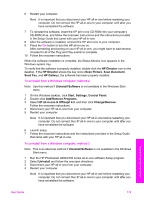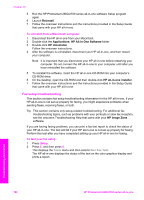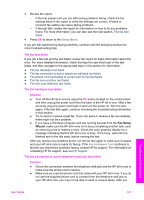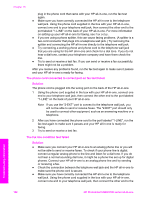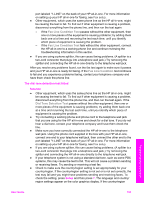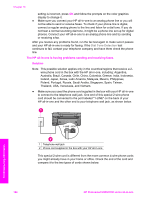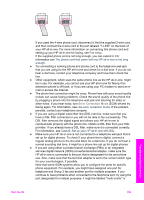HP 2610 User Guide - Page 187
Dial Tone Detection, The HP all-in-one is having problems sending and receiving faxes, Solution
 |
UPC - 829160502274
View all HP 2610 manuals
Add to My Manuals
Save this manual to your list of manuals |
Page 187 highlights
Chapter 16 setting is incorrect, press OK and follow the prompts on the color graphics display to change it. ● Make sure you connect your HP all-in-one to an analog phone line or you will not be able to send or receive faxes. To check if your phone line is digital, connect a regular analog phone to the line and listen for a dial tone. If you do not hear a normal sounding dial tone, it might be a phone line set up for digital phones. Connect your HP all-in-one to an analog phone line and try sending or receiving a fax. After you resolve any problems found, run the fax test again to make sure it passes and your HP all-in-one is ready for faxing. If the Dial Tone Detection test continues to fail, contact your telephone company and have them check the phone line. The HP all-in-one is having problems sending and receiving faxes Solution Note This possible solution applies only in the countries/regions that receive a 2wire phone cord in the box with the HP all-in-one, including: Argentina, Australia, Brazil, Canada, Chile, China, Colombia, Greece, India, Indonesia, Ireland, Japan, Korea, Latin America, Malaysia, Mexico, Philippines, Poland, Portugal, Russia, Saudi Arabia, Singapore, Spain, Taiwan, Thailand, USA, Venezuela, and Vietnam. ● Make sure you used the phone cord supplied in the box with your HP all-in-one to connect to the telephone wall jack. One end of this special 2-wire phone cord should be connected to the port labeled "1-LINE" on the back of your HP all-in-one and the other end to your telephone wall jack, as shown below. Troubleshooting information 1 Telephone wall jack 2 Phone cord supplied in the box with your HP all-in-one This special 2-wire cord is different from the more common 4-wire phone cords you might already have in your home or office. Check the end of the cord and compare it to the two types of cords shown below. 184 HP Photosmart 2600/2700 series all-in-one