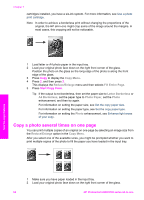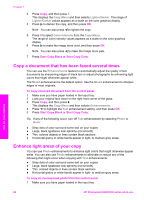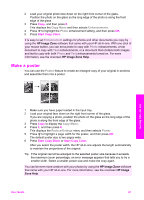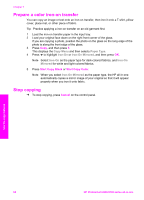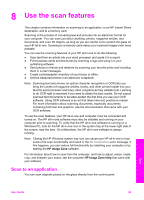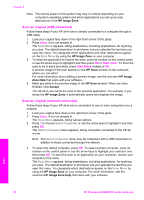HP 2610 User Guide - Page 68
Resize an original to fit onto letter or A4 paper, Copy a faded original, Copy Menu, Reduce/Enlarge
 |
UPC - 829160502274
View all HP 2610 manuals
Add to My Manuals
Save this manual to your list of manuals |
Page 68 highlights
Position the photo on the glass so the long edge of the photo is along the front edge of the glass. 3 Press Copy to display the Copy Menu. 4 Press 2, and then press 5. This displays the Reduce/Enlarge menu and then selects Image Sizes. 5 Press to highlight the size in which you want to copy the photo, and then press OK. Depending on the image size you select, the Many on Page? prompt might appear to determine whether you want to print multiple copies of the photo to fill the paper in the input tray, or just one copy. Some larger sizes do not prompt you for a number of images. In this case, only one image is copied to the page. 6 If the Many on Page? prompt appears, select Yes or No, and then press OK. 7 Press Start Copy Black or Start Copy Color. Resize an original to fit onto letter or A4paper If the image or text on your original fills the entire sheet with no margins, use the Fit to Page feature to reduce your original and prevent unwanted cropping of the text or images at the edges of the sheet. Use the copy features Tip You can also use Fit to Page to enlarge a small photo to fit within the printable area of a full-size page. In order to do this without changing the proportions of the original or cropping the edges, the HP all-in-one might leave an uneven amount of white space around the edges of the paper. 1 Make sure you have paper loaded in the input tray. 2 Load your original face down on the right front corner of the glass. 3 Press Copy, and then press 4. This displays the Copy Menu and then selects Paper Size. 4 Press to highlight Letter, and then press OK. 5 Press 1 to select Reduce/Enlarge from the Copy Menu. 6 Press to highlight Fit to Page, and then press OK. 7 Press Start Copy Black or Start Copy Color. Copy a faded original You can use the Lighter/Darker option to adjust the lightness and darkness of the copies you make. You can also adjust the color intensity to make colors on your copy more vivid or more subtle. 1 Make sure you have paper loaded in the input tray. 2 Load your original face down on the right front corner of the glass. User Guide 65