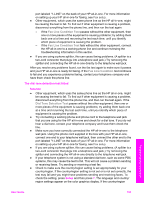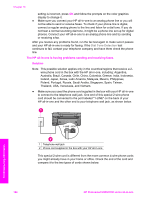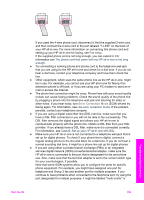HP 2610 User Guide - Page 191
Answer, Ring Pattern, Double Rings, Answer Ring Pattern, Rings to Answer - switch manual
 |
UPC - 829160502274
View all HP 2610 manuals
Add to My Manuals
Save this manual to your list of manuals |
Page 191 highlights
Chapter 16 of your outgoing message, record an additional 4 - 5 seconds of silence with no background noise. Try to receive a fax again. Note Some digital answering machines might not retain the recorded silence at the end of your outgoing message. Play back your outgoing message to check. ● If your HP all-in-one shares the same phone line with other types of phone equipment, such as an answering machine, a PC modem, or multi-port switch box, the fax signal level might be reduced. This can cause problems during fax reception. To find out if other equipment is causing a problem, disconnect everything except the HP all-in-one from the phone line, and then try to receive a fax. If you can receive faxes successfully without the other equipment, one or more pieces of the other equipment is causing problems; try adding them back one at a time and receiving a fax each time, until you identify which equipment is causing the problem. ● If you have a special ring pattern for your fax phone number (using a distinctive ring service through your telephone company), make sure that the Answer Ring Pattern feature on your HP all-in-one is set to match. For example, if the telephone company has assigned your fax number a double ring pattern, make sure Double Rings is selected as the Answer Ring Pattern setting. For information on changing this setting, see Change the answer ring pattern (distinctive ringing). Note The HP all-in-one cannot recognize some ring patterns, such as those with alternating short and long ringing patterns. If you are having problems with a ring pattern of this type, ask your telephone company to assign a non-alternating ring pattern. Fax tones are recorded on my answering machine Solution ● When you have an answering machine on the same phone line you use for fax calls, try connecting the answering machine directly to the HP all-in-one as described in Fax setup. If you do not connect the answering machine as recommended, fax tones might be recorded on your answering machine. ● Make sure your HP all-in-one is set to receive faxes automatically. If your HP all-in-one is set up to receive faxes manually, the HP all-in-one will not answer incoming calls. You must be available to respond in person to incoming fax calls, or the HP all-in-one will not receive the fax and your answering machine will record the fax tones. For information on setting up your HP allin-one to receive faxes automatically, see Set up the HP all-in-one to receive faxes. ● Make sure the Rings to Answer setting is correct. The number of rings to answer for the HP all-in-one should be greater than the number of rings to answer for the answering machine. If the answering machine and the HP allin-one are set to the same number of rings to answer, both devices will answer the call, and fax tones will be recorded on the answering machine. Set your answering machine to answer in 4 rings and your HP all-in-one to answer in the maximum number of rings supported by your device. (The maximum number of rings varies by country/region.) In this setup, the Troubleshooting information 188 HP Photosmart 2600/2700 series all-in-one