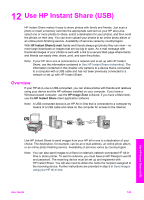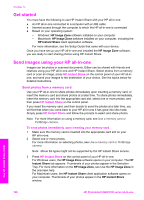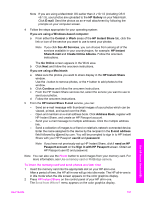HP 2610 User Guide - Page 133
Send images using the HP Instant Share client application software (Macintosh OS X v10.1.5 and later - photosmart parts
 |
UPC - 829160502274
View all HP 2610 manuals
Add to My Manuals
Save this manual to your list of manuals |
Page 133 highlights
Chapter 12 The HP Image Zone window opens on your computer. The My Images tab appears in the window. 2 Select one or more images from the folder(s) in which they are stored. For more information, see the onscreen HP Image Zone Help. Note Use the HP Image Zone image editing tools to edit your images and achieve the results you want. For more information, see the onscreen HP Image Zone Help. 3 Click the HP Instant Share tab. The HP Instant Share tab appears in the HP Image Zone window. 4 From either the Control or Work areas of the HP Instant Share tab, click the link or icon of the service you want to use to send your scanned image. Note If you click See All Services, you can choose from among all of the services available in your country/region -- for example, HP Instant Share E-mail and Create Online Albums. Follow the onscreen instructions. The Go Online screen appears in the Work area of the HP Instant Share tab. 5 Click Next and follow the onscreen instructions. 6 From the HP Instant Share E-mail service, you can: - Send an e-mail message with thumbnail images of your photos which can be viewed, printed, and saved over the Web. - Open and maintain an e-mail address book. Click Address Book, register with HP Instant Share, and create an HP Passport account. - Send your e-mail message to multiple addresses. Click the multiple address link. - Send a collection of images to a friend or relative's network-connected device. Enter the name assigned to the device by the recipient in the E-mail address field followed by @send.hp.com. You will be prompted to sign in to HP Instant Share with your HP Passport userid and password. Note If you have not previously set up HP Instant Share, click I need an HP Passport account on the Sign in with HP Passport screen. Obtain an HP Passport user ID and password. Send images using the HP Instant Share client application software (Macintosh OS X v10.1.5and later) Note Macintosh OS X v10.2.1 and v10.2.2 are not supported. Use the HP Instant Share client application to share images with friends and relatives. Simply open the HP Instant Share window, select the images you want to share, and forward the images using the HP Instant Share E-mail service. Note For more information on using the HP Instant Share client application software, see the onscreen HP Image Zone Help. To use the HP Instant Share client application 1 Select the HP Image Zone icon from the Dock. The HP Image Zone opens on your desktop. 2 In the HP Image Zone, click the Services button at the top of the window. A list of applications appears in the lower part of the HP Image Zone. Use HP Instant Share (USB) 130 HP Photosmart 2600/2700 series all-in-one