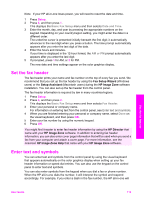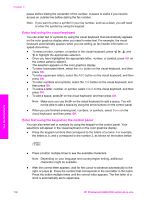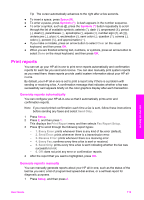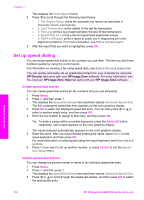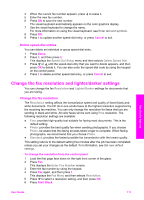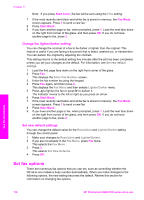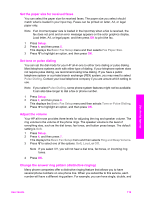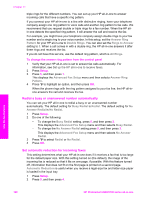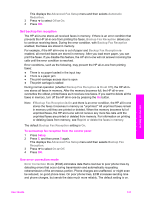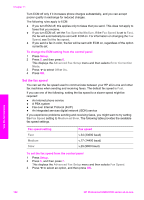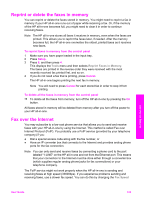HP 2610 User Guide - Page 121
Change the lighter/darker setting, Set new default settings, Set fax options - photosmart reviews
 |
UPC - 829160502274
View all HP 2610 manuals
Add to My Manuals
Save this manual to your list of manuals |
Page 121 highlights
Chapter 11 Note If you press Start Color, the fax will be sent using the Fine setting. 7 If the most recently sent black-and-white fax is stored in memory, the Fax Mode screen appears. Press 1 to send a new fax. 8 Press Start Black. 9 If you have another page to fax, when prompted, press 1. Load the next face down on the right front corner of the glass, and then press OK. If you do not have another page to fax, press 2. Change the lighter/darker setting You can change the contrast of a fax to be darker or lighter than the original. This feature is useful if you are faxing a document that is faded, washed out, or handwritten. You can darken the original by adjusting the contrast. This setting returns to the default setting five minutes after the job has been completed, unless you set your changes as the default. For information, see Set new default settings. 1 Load the first page face down on the right front corner of the glass. 2 Press Fax. This displays the Enter Fax Number screen. 3 Enter the fax number by using the keypad. 4 Press Fax again, and then press 2. This displays the Fax Menu and then selects Lighter/Darker menu. 5 Press to lighten the fax or press to darken it. The indicator moves to the left or right as you press an arrow. 6 Press Start Black. 7 If the most recently sent black-and-white fax is stored in memory, the Fax Mode screen appears. Press 1 to send a new fax. 8 Press Start Black. 9 If you have another page to fax, when prompted, press 1. Load the next face down on the right front corner of the glass, and then press OK. If you do not have another page to fax, press 2. Set new default settings You can change the default value for the Resolution and Lighter/Darker setting through the control panel. 1 Make your changes to Resolution and Lighter/Darker. 2 If you are not already in the Fax Menu, press Fax twice. This selects the Fax Menu. 3 Press 3. This selects Set New Defaults. 4 Press OK. Set fax options There are numerous fax options that you can set, such as controlling whether the HP all-in-one redials a busy number automatically. When you make changes to the following options, the new setting becomes the default. Review this section for information on changing fax options. Use the fax features 118 HP Photosmart 2600/2700 series all-in-one